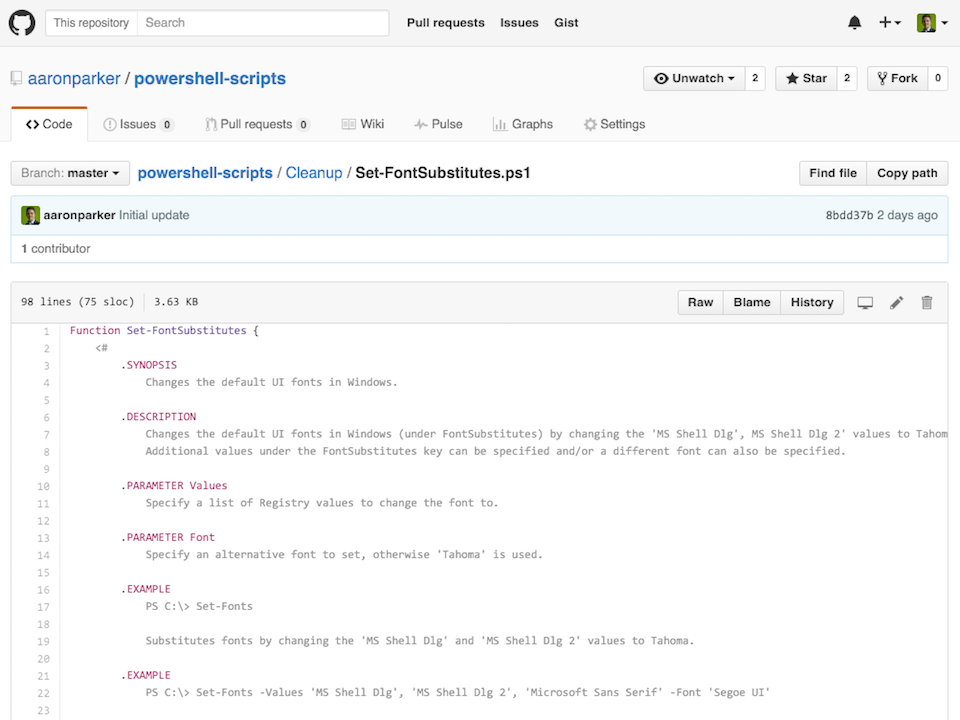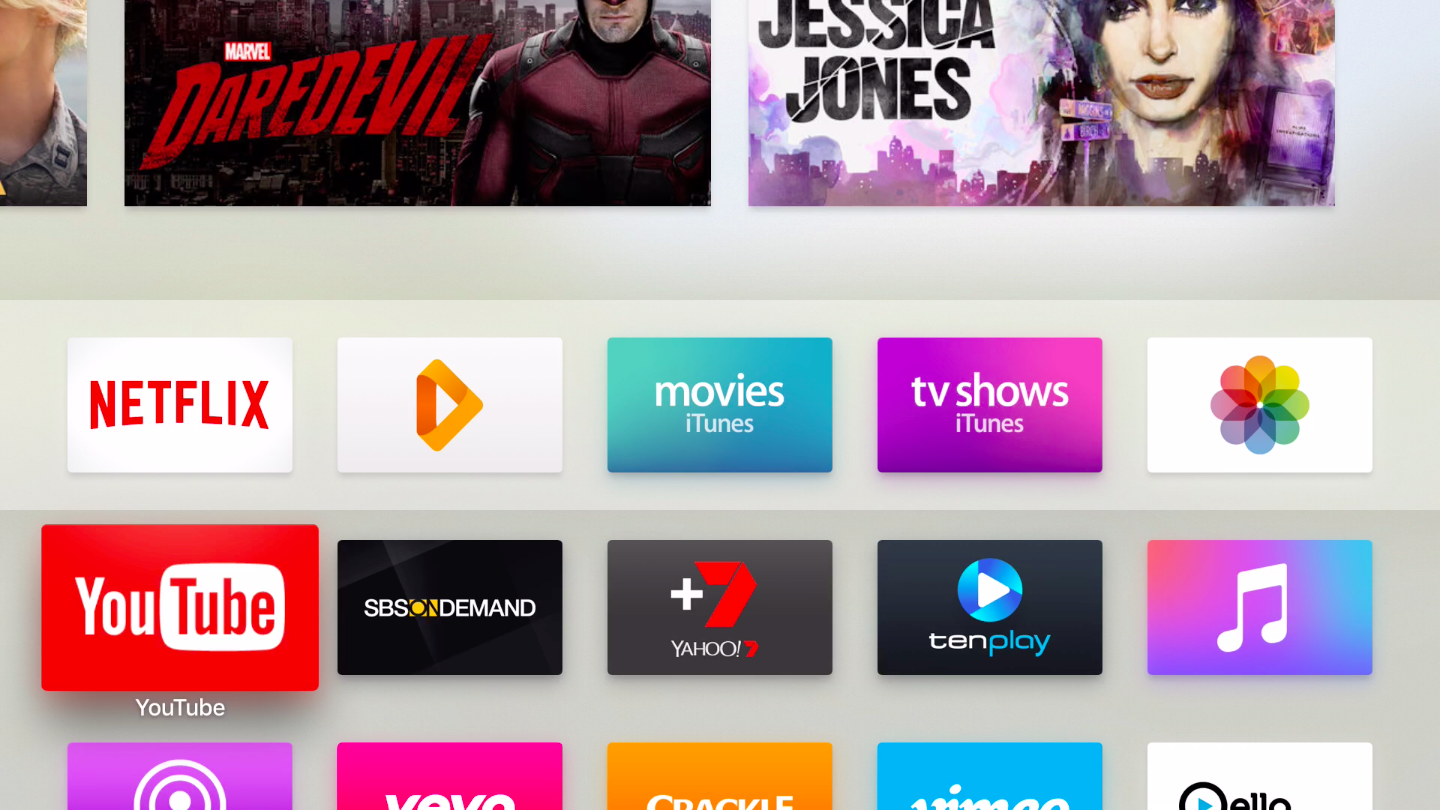Deploying an Enterprise Root Certificate Authority

How to setup an Active Directory Certificate Services Enterprise Root Certificate Authority on Windows Server 2012 R2.

How to setup an Active Directory Certificate Services Enterprise Root Certificate Authority on Windows Server 2012 R2.
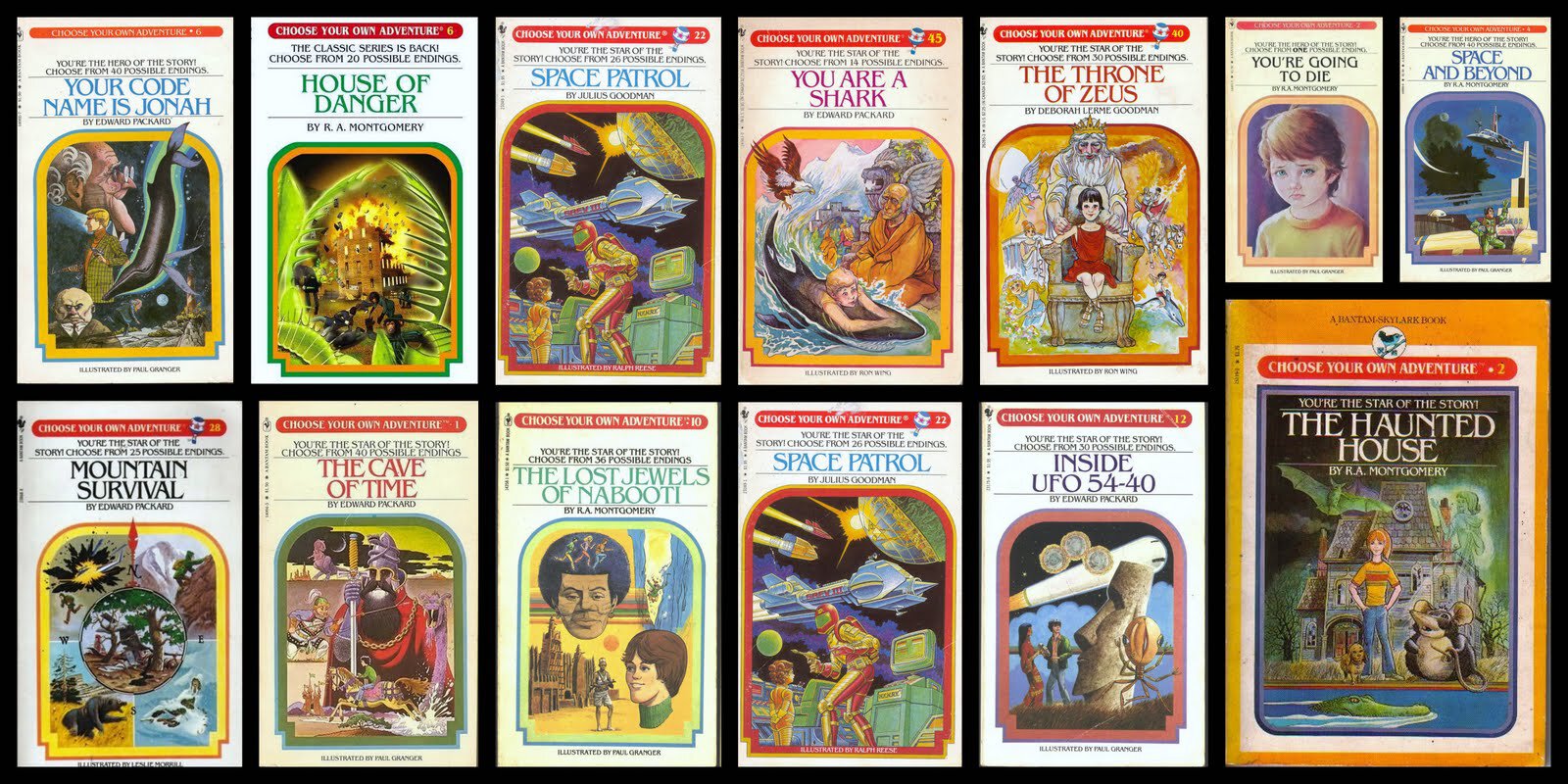
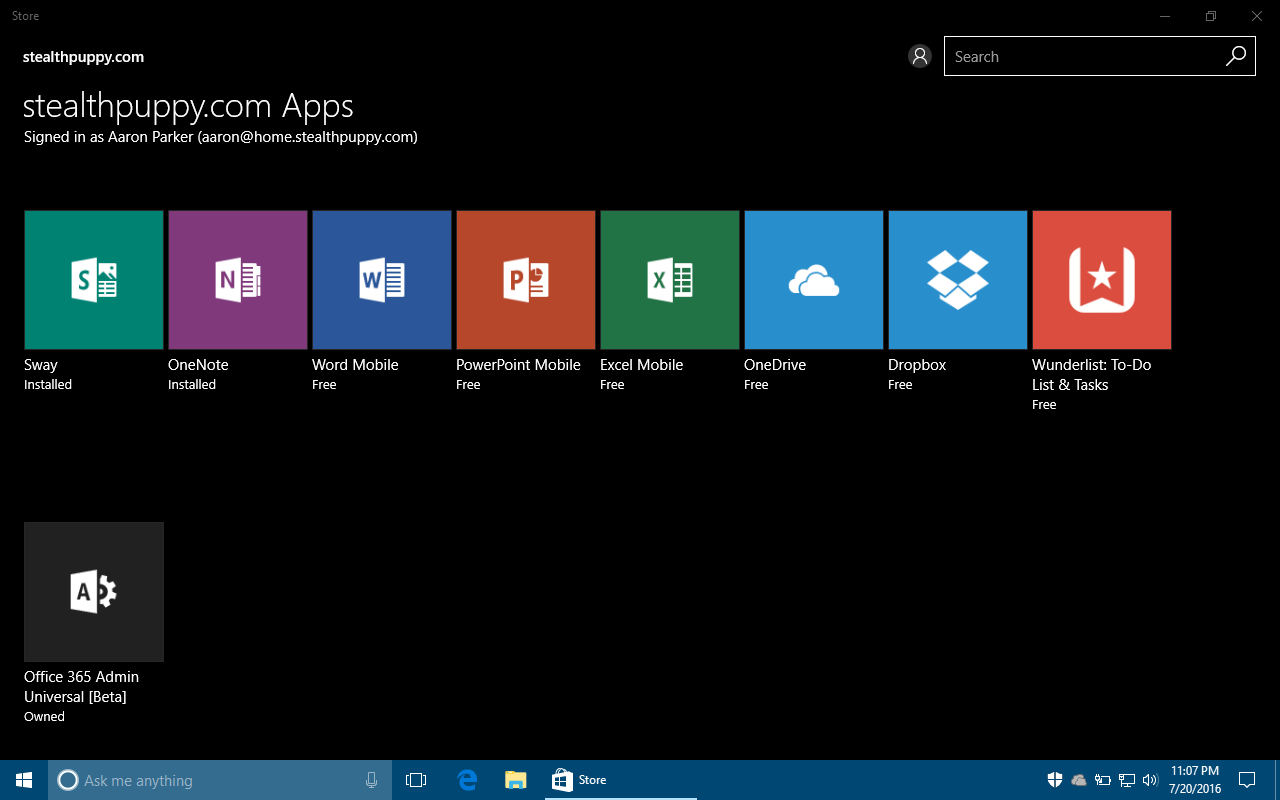
Chicken Little seems to be working overtime when it comes to the Windows Store in Windows 10. I’ve read and heard many different thoughts and approaches to the Store in Windows 10, but I believe that the Store and Universal apps should be embraced. It would; however, be nice to have more control over user interaction with the Store and in-box Universal apps.

I had the pleasure recently to present a session at Citrix Synergy 2016 in Las Vegas with Helge Klein (of uberAgent and UPM fame) on enterprise desktop performance in a session titled: SYN239: UX and the enterprise desktop: like oil and water?. We’ve previously presented on performance related topics with folder redirection, and this year we wanted to take a wider look at performance on an enterprise desktop and how user experience is affected.
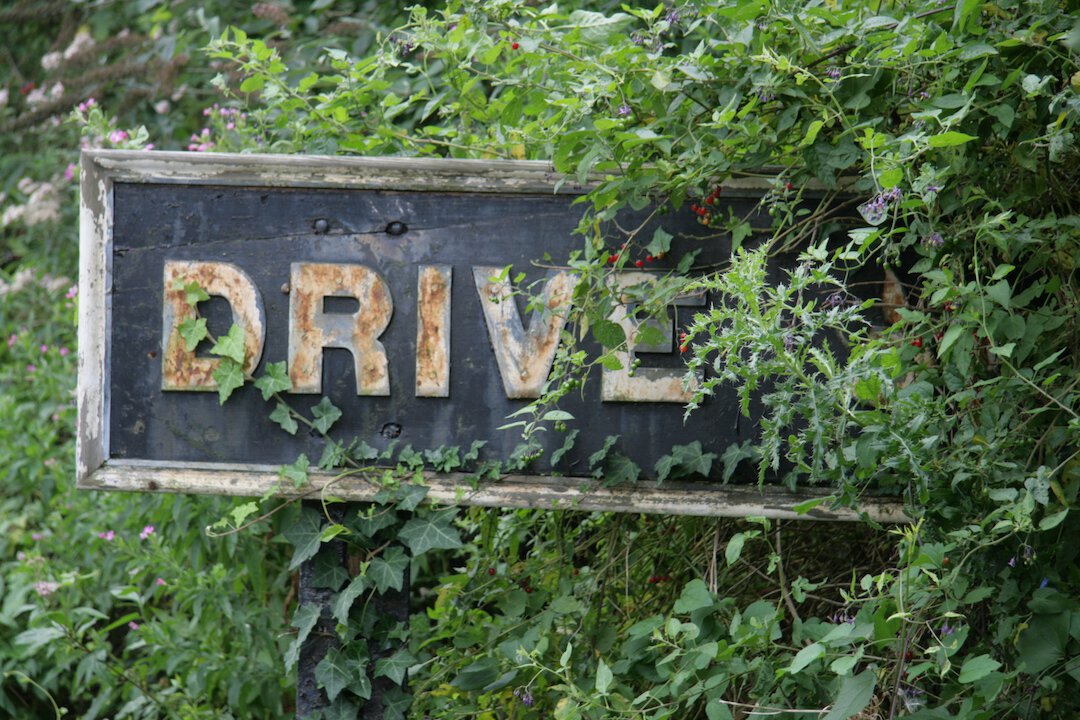
Citrix recently made the ShareFile Drive Mapper tool available for mapping a drive letter into your ShareFile data available on Windows clients. This is an interesting approach to providing access to ShareFile data which changes the data access approach from sync to on-demand.
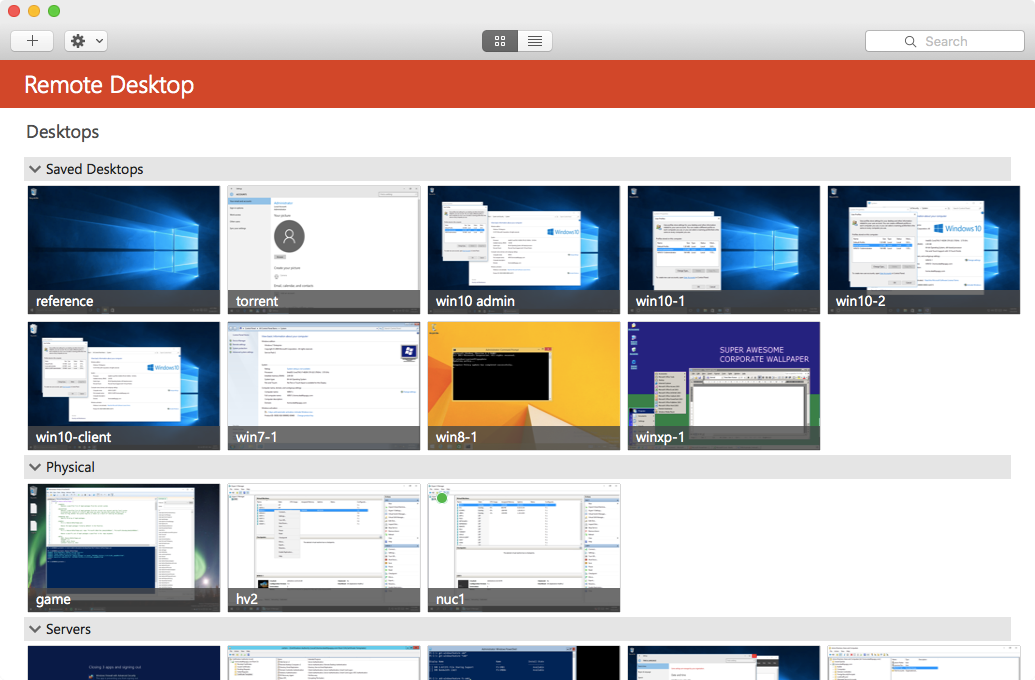
Windows has supported TLS for server authentication with RDP going back to Windows Server 2003 SP1. When connecting to a Windows PC, unless certificates have been configured, the remote PC presents a self-signed certificate, which results in a warning prompt from the Remote Desktop client. An environment with an enterprise certificate authority can enable certificate autoenrollment to enable trusted certificates on the RDP listener, thus removing the prompt. To get OS X clients to accept the certificate takes a little extra configuration not required on Windows clients.
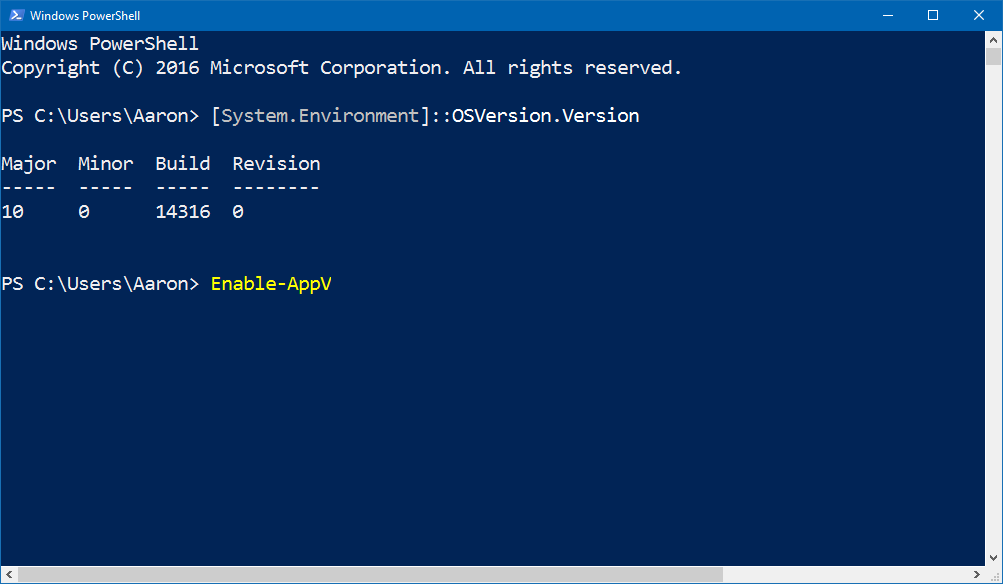
Enabling the App-V client and UE-V client in Windows 10 Enterprise Build 14316 via PowerShell and viewing the behaviour of filter drivers for each client.

I’ve recently added a new PC to my home lab - the Intel NUC6i5SYB, to replace a Lenovo laptop that I’ve been using to host VMs on Hyper-V. In this article, I’ll cover an overview of the NUC, how I’ve configured this device and some details on performance.