BriForum talk - Office and App-V
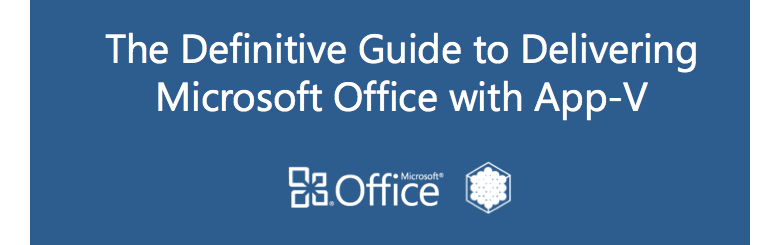
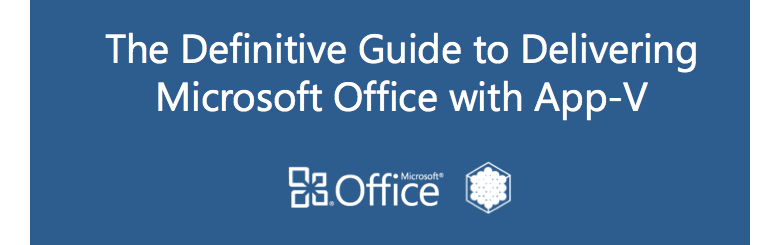
The App-V 5.0 Sequencer includes a couple of PowerShell modules and for converting packages is the only interface to use. Here’s how to automate the migration of packages from the old 4.x format to the new App-V 5.0 format.
Last Friday turned out to be a pretty awesome day - my wife and I found out we’ll be having a girl in July and I’ve been selected to receive the Citrix Technology Professional award for 2012.
I’ve been configuring a Windows Server 2008 R2 Hyper-V deployment in the lab via MDT to a couple of ProLiant DL380 G5’s. I’ve been keeping the deployment as simple as possible, so there’s no SCVMM integrated at this point and as such I’ve need to configure the Hyper-V networking once the OS is deployed to the machine. Naturally, I don’t want to do that manually.
Mark Plettenberg, the lead developer of Login VSI. This new module looks very interesting because it will allow us to objectively measure and analyse the performance of remoting protocols such as Teradici PCoIP, Microsoft RDP, Citrix ICA/HDX and Quest EOP.
Update (28/03/2012): This list of white papers are now available on the Microsoft Download Centre: Microsoft Application Virtualization (App-V) Documentation Resources Download Page
I’m not sure why I didn’t think of this earlier – I get emails from readers fairly regularly and many of them make great topics for blog posts. So here’s the first in a series of posts where I’ll cover interesting questions I get via email and where I think other readers will benefit from a public response.
I recently posted a script for removing unnecessary files and pruning files based on their age, which can be used at logoff to keep profile sizes manageable - Reducing Profile Size with a Profile Clean Up Script.
Andrew Morgan (@andyjmorgan) has kindly translated my very basic VBscript to PowerShell. This can be used as a standalone script or the function (remove-itembyage) could be integrated into your own scripts and has the added benefit of in-built help and the ability to run silently.
Just like the original script, this could be executed at logoff, before the profile is saved back to the network, to perform two actions:
For example, you could use the script to delete all .log or temporary files below %APPDATA% that aren’t required to be roamed, or delete all Cookies older than 90 days to keep the Cookies folder to a manageable size.
Note: the script listing below has the -whatif parameter applied when calling the function, so no deletes will occur unless the parameter is removed.
function remove-itembyage {
<#
.SYNOPSIS
remove items from folders recursively.
.DESCRIPTION
this function removes items older than a specified age from the target folder
.PARAMETER Days
Specifies the ammount of days since the file was last written to you wish to filter on.
.PARAMETER Path
Specifies the path to the folder you wish to search recursively.
.PARAMETER Silent
Instructs the function not to return any output.
.EXAMPLE
PS C:\> remove-itembyage -days 0 -path $recent
This command searches the $recent directory, for any files, then deletes them.
.EXAMPLE
PS C:\> remove-itembyage -days 5 -path $recent
This command searches the $recent directory, for files older than 5 days, then deletes them.
.EXAMPLE
PS C:\> remove-itembyage -days 10 -path $appdata -typefilter "txt,log"
This command searches the $cookies directory, for files older than 10 days and end with txt or log extensions, then deletes them.
.EXAMPLE
PS C:\> remove-itembyage -days 10 -path $cookies -typefilter "txt,log" -silent
This command searches the $cookies directory, for files older than 10 days and end with txt or log extensions, then deletes them without a report.
.NOTES
/user-virtualization/profile-clean-up-script-powershell-edition/ for support information.
.LINK
/user-virtualization/profile-clean-up-script-powershell-edition/
#>
[cmdletbinding(SupportsShouldProcess = $True)]
param(
[Parameter(Mandatory = $true, Position = 0, HelpMessage = "Number of days to filter by, E.G. ""14""")]
[int]$days,
[Parameter(Mandatory = $true, Position = 1, HelpMessage = "Path to files you wish to delete")]
[string]$path,
[string]$typefilter,
[switch]$silent)
#check for silent switch
if ($silent) {$ea = "Silentlycontinue"}
Else {$ea = "Continue"}
#check for typefilter, creates an array if specified.
if (!($typefilter)) {$filter = "*"}
Else {$filter = foreach ($item in $typefilter.split(",")) {$item.insert(0, "*.")}}
if (test-path $path) {
$now = get-date
$datefilter = $now.adddays( - $days)
foreach ($file in get-childitem "$path\*" -recurse -force -include $filter | where {$_.PSIsContainer -eq $false -and $_.lastwritetime -le $datefilter -and $_.name -ne "desktop.ini"}) {
if (!($silent)) {write-host "Deleting: $($file.fullname)"}
remove-item -literalPath $file.fullname -force -ea $ea
}#end for
}#end if
Else {
if (!($silent)) {write-warning "the path specified does not exist! ($path)"}
}#end else
}#end function
#Get KnownFolder Paths
$appdata = $env:appdata
$Cookies = (new-object -com shell.application).namespace(289).Self.Path
$History = (new-object -com shell.application).namespace(34).Self.Path
$recent = (new-object -com shell.application).namespace(8).Self.Path
$profile = $env:userprofile
#commands
remove-itembyage -days 0 -path $appdata -typefilter "txt,log" -silent -whatif
remove-itembyage -days 90 -path $cookies -silent -whatif
remove-itembyage -days 14 -path $recent -silent -whatif
remove-itembyage -days 21 -path $history -silent -whatif
remove-itembyage -days 14 -path "$appdata\Microsoft\office\Recent" -silent -whatif
I was quite relieved and grateful to receive the Microsoft MVP award again for 2012: