Cross-platform Profiles with Profile Container and User Experience Virtualization

Improve the user experience as users move between virtual and physical desktops with FSLogix Profile Container and User Experience Virtualization.
- Windows Profiles Version Considerations
- The Profile Container Trade Off
- Solving the Multi-Profile and Multi-Platform Challenge
- Implementing UE-V with Profile Container
- Summary
FSLogix Profile Container has plenty of advantages in a virtual desktop environment that show a measurable improvements to end-user experience. It’s important to understand what a container approach to roaming a user profile is as you consider adoption of Profile Container, now that you own the license.
Profile Container encapsulates the entirety of the user profile (i.e., everything in C:\Users\<username>, except what may be excluded) in a virtual disk. The profile is then roamed by the agent attaching the user’s virtual disk to a target Windows desktop.
With this approach in mind, it’s my view that the role of Profile Container is to do only the job of roaming the profile and do that well. Which of course it does.
The result is a solution that’s simple to deploy and manage and opens up application scenarios in a virtual desktop that were previously difficult to implement. However, just as with anything in tech, Profile Container comes with a trade-off.
Windows Profiles Version Considerations
Before I get into the trade-off, let’s discuss Windows profiles. Fortunately, I don’t need to get into detail here, because James has just done that. Go read this article if you’re new to Windows profiles, or just need to brush up - The history of the Windows user profile in EUC environments (1994-2019).
The short version, is there are several versions of a Windows profile and they are not backwardly compatible. Windows expects that you’ll upgrade from one Windows release to the other and in that scenario, there are typically no issues with the profile upgrade.
In an enterprise environment, profiles will typically move in a forward fashion as well, but it’s also likely that end-users could move between Windows versions and between Windows desktop and Windows Server. That means that IT has profile version challenges to consider, where a single Windows profile can’t be used across all platforms or devices.
It is reasonable to posit that users desire and often expect consistency across their desktops and devices. To date, there’s only been one Microsoft product that can roam settings between Windows versions and that is User Experience Virtualization.
The Profile Container Trade Off
Because a local profile is stored in the Profile Container, upgrading Windows versions will subsequently upgrade the profile including changes that don’t necessarily change the profile version, such as the Start menu architecture. On a Windows 10 VM this can also include Universal Windows Platform apps.
Additionally, we don’t want to be mixing a Profile Container across Windows desktop and server for similar reasons.
Solving the Multi-Profile and Multi-Platform Challenge
Environments supporting multiple platforms (physical, virtual, Windows desktop, Windows Server) and needing to move between Windows versions, cross-platform preferences can be shared across these desktops and Windows versions.
Microsoft User Experience Virtualization can be configured to export and import targeted preferences for Windows and applications. Your best approach to solving the cross-platform challenge is to use UE-V to roam preferences that matter, and often that’s only a subset of the user profile.
By capturing preferences specific to an application or a set of applications, we can roam those preferences across virtual desktop platforms, profile versions and even between virtual and physical desktops. User environment tools including Microsoft Intune, Group Policy and Citrix Workspace Environment Manager can add consistent policies across sessions.
The UE-V Template Generator is used to define application settings locations. Those templates are then registered with UE-V service along with a location to store exported user preferences.
To read more on the UE-V architecture, I recommend starting with this document: User Experience Virtualization (UE-V) for Windows 10 overview
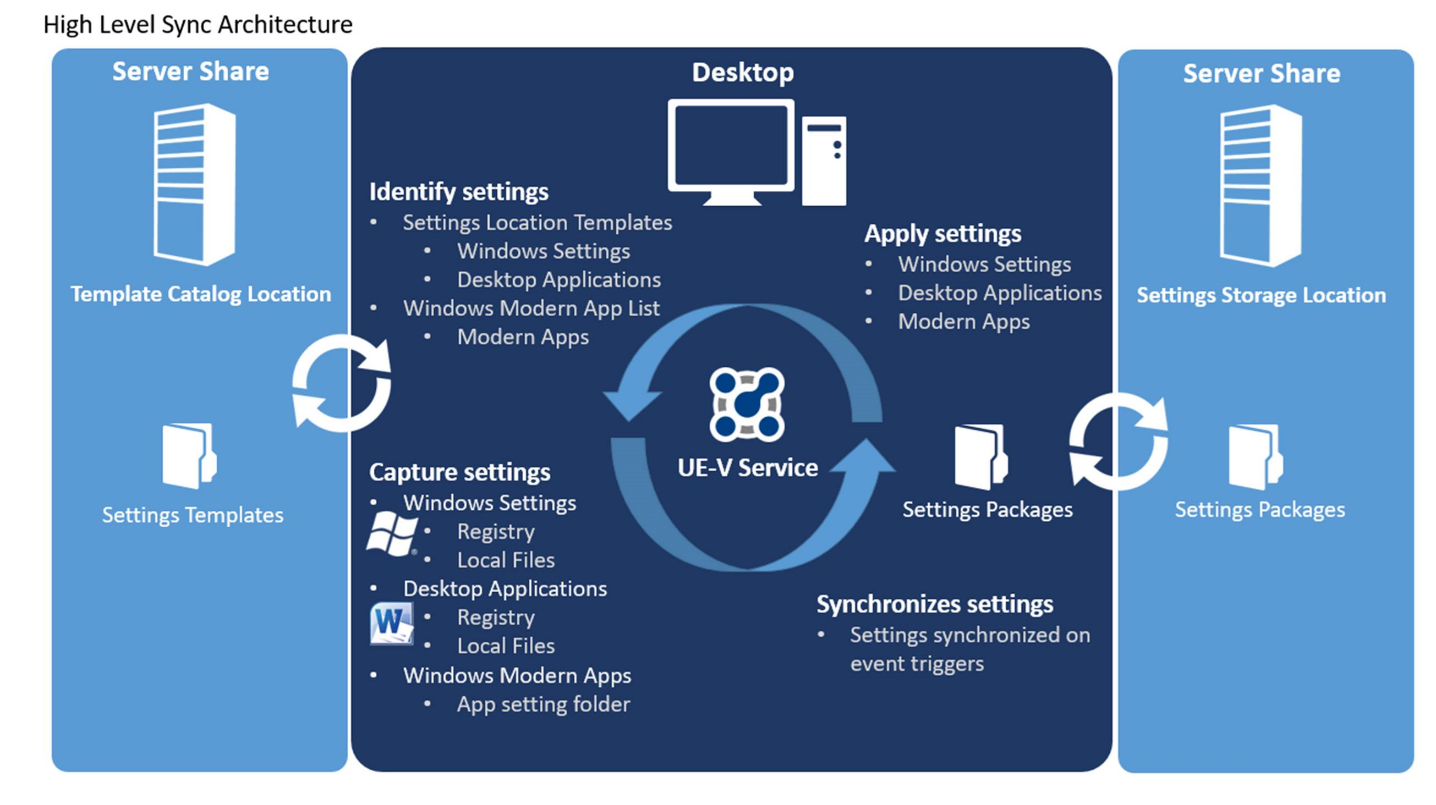
User Experience Virtualization and FSLogix Profile Container can be used together to provide the best profile experience on a virtual desktop while supporting multiple platforms, at the same time.
Implementing UE-V with Profile Container
To implement UE-V alongside Profile Container, there are some considerations and configuration steps:
Determine What Needs to Roam
Windows 10 includes several in-box application templates with additional community templates available as well - User Experience Virtualization Template Gallery. These are great starting points and additional templates can be created for your needs using the UE-V Template Generator. Typically, an IT Pro with experience with packaging or application management will be able to understand UE-V templates quite quickly.
I recommend identifying preferences that are a priority in a user profile - it doesn’t make sense to roam the entire profile with UE-V, as at that point, you’re replicating what Profile Container does. Important settings are likely to include Microsoft Office, browser preferences and bookmarks, and preferences for a handful of line of business applications.
Registered UE-V templates can also differ across desktops. A Windows 10 virtual desktop could have a complete selection of UE-V templates, while a Windows Server silo publishing a set of applications with a read-only Profile Container, would only need templates for those published applications.
Roaming Office and Office 365 ProPlus
The in-box templates for UE-V includes templates for Office that define the Microsoft validated settings for Office applications and will roam practically all Office preferences. These templates can be used with the Volume License edition of Office as well as Office 365 ProPlus.
Where Office 365 ProPlus is deployed, enable either UE-V or Office 365 for roaming of user settings. Office 365 ProPlus roams a selection of user settings, some of which roam across macOS, iOS and Android as well. UE-V is a Windows only feature - if you support multiple operating systems, consider letting Office 365 roam Office 365 ProPlus settings.
UE-V Modes
UE-V can roam application preferences in several modes that can be used across different desktop types to achieve our goals. This article covers these modes in detail: Manage Administrative Backup and Restore in UE-V.
Individual UE-V templates can be configured with the following settings when registered on a target device:
Roaming- this is the default mode in which application preferences are synchronized to all UE-V enabled devices with the corresponding template enabledBackup- UE-V backs up application settings to the configured storage location in a special Device name directoryBackupOnly- Templates designated BackupOnly include settings specific to that device that should not be synchronized unless explicitly restored
The default roaming mode should be a fire-and-forget configuration where UE-V works on top of Profile Container to always import and export settings in the profile. In a non-persistent desktop, the UE-V agent will be doing this in every session; however, this approach unlocks at least a few scenarios:
- Roaming preferences for specific applications across desktop types - for example, a Windows Server 2012 desktop or published application silo and a Windows 10 virtual desktop
- Synchronising application preferences into or out of a read-only Profile Container. Profile Container supports concurrent sessions, but the second session is typically going to be read-only. UE-V can be used to extract specific application preferences into the read-write Profile Container
- Roaming preferences between a hosted virtual desktop and a user’s physical desktop - consistent application preferences across both desktop types!
Implementing the UE-V templates in Backup mode only will only export application preferences from the Profile Container, providing a method to restore settings as required. The restore could be used to migrate users to new versions of Windows or restore settings to a new Profile Container.
UE-V Settings Storage Locations
A File Server for Simplicity
UE-V must store application preferences in a Settings Storage Location. In a virtual desktop environment, the Settings Storage Location will typically be a share on a Windows file server in the same location as the desktops. This approach could leverage the same file server/s as the Profile Container and should be straight-forward to implement - just follow the documentation.
Replication for business continuity can be handled by Windows Server 2019 Storage Replica, DFS Replication, robocopy or a 3rd party replication solution.
OneDrive for Business for Cross Platform Consistency
I have written previously on using UE-V on a modern Windows 10 desktop with an approach that uses OneDrive for Business as the storage location. FSLogix Profile Container and Office 365 Container enables the native OneDrive sync client in virtual desktops including non-persistent desktops, so it stands to reason that we can use OneDrive for Business as a sync location.
What’s great about using OneDrive as the settings storage location, is that now application preferences are not locked in the data centre and end-users have a more consistent experience across Windows, everywhere. OneDrive handles synchronising preferences between different desktops, making those preferences highly available for business continuity. Additionally, because UE-V is saving settings into the Container, it removes any storage performance challenge associated with a file server.
Summary
With the Microsoft acquisition of FSLogix, I’m expecting to see even more customers deploying Profile Container (and Office 365 Container). There’s little reason for a licensed customer to not be deploying it in their virtual desktop environments.
However, there are some limitations with only roaming the user profile in a Container, in that while the user gets the best possible experience, the profile itself it not necessarily portable across platforms.
By teaming Profile Container with User Experience Virtualization, we can extract application preferences from the Container to share them across Windows versions, migrate between Profile Containers and even provide a consistent user experience across virtual and physical desktops.
While UE-V may not be as fully featured as competing solutions or perhaps as widely used, the entire stack now comes from Microsoft. That means no additional software licensing cost to improve the experience of user preferences across all of your Windows desktops.
