Some More Windows Virtual PC Screens
Of course, Windows Virtual PC has been covered in detail already, but I got a chance to play with the product and there’s some neat UI experiences that I hadn’t seen covered yet. Here’s a quick overview of interacting with Windows Virtual PC.
Windows Virtual PC gets a spanking new icon:

Once installed, Virtual PC actually creates a new top level user folder, a nice touch too I think:
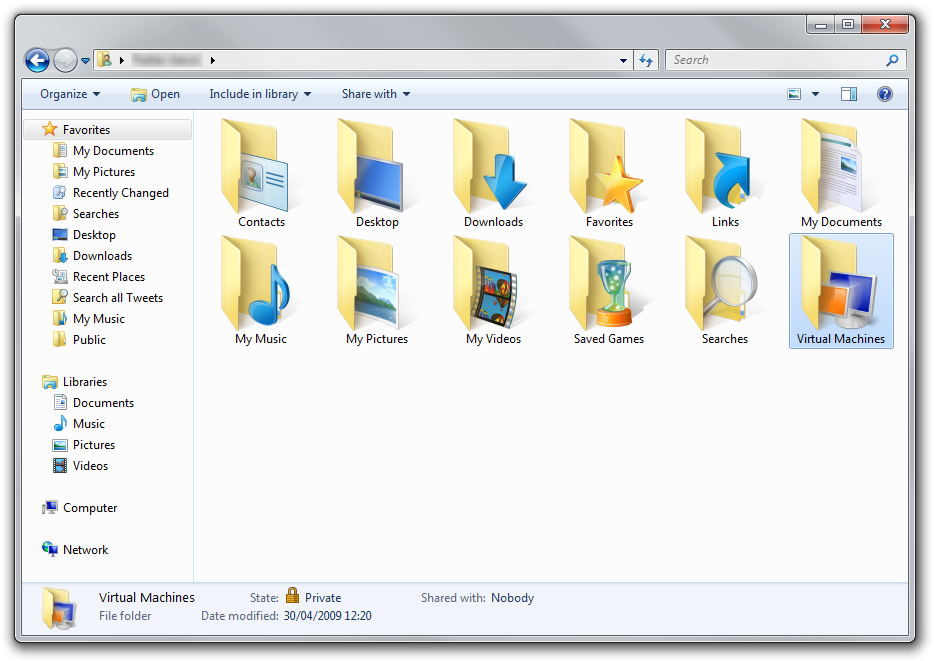
You can move this folder just like you can with other user folders:
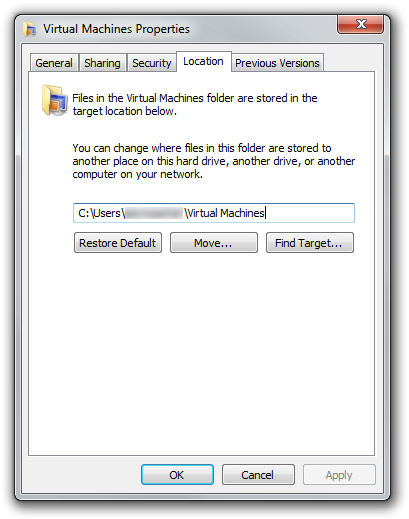
Virtual machines are managed directly within Windows Explorer - the old management/admin application window from older versions of Virtual PC is no more:
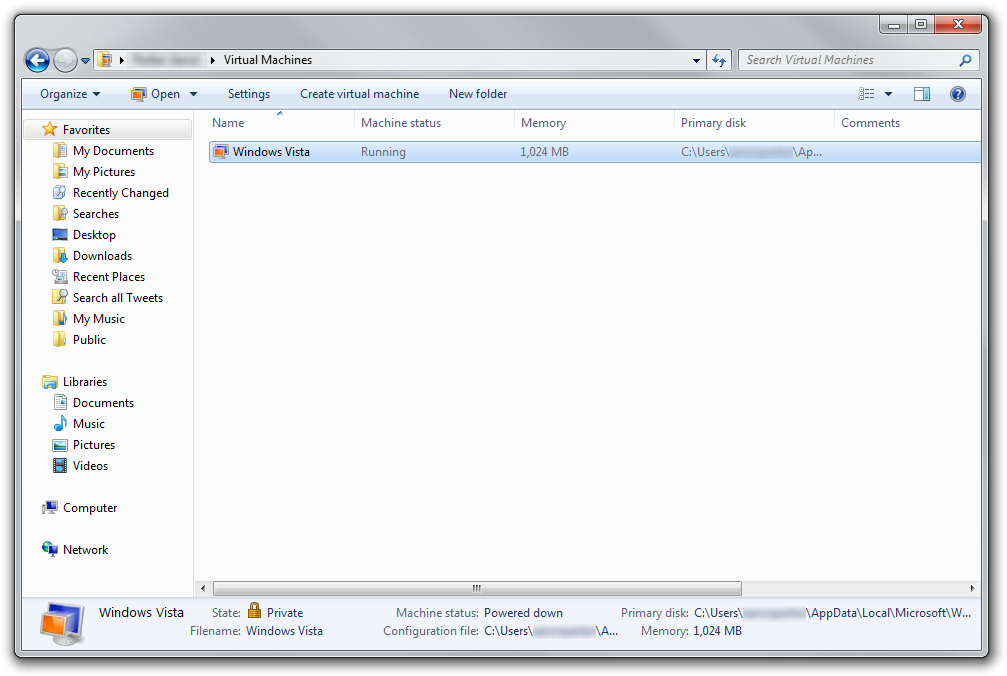
You can open the virtual machine settings from within Explorer too:
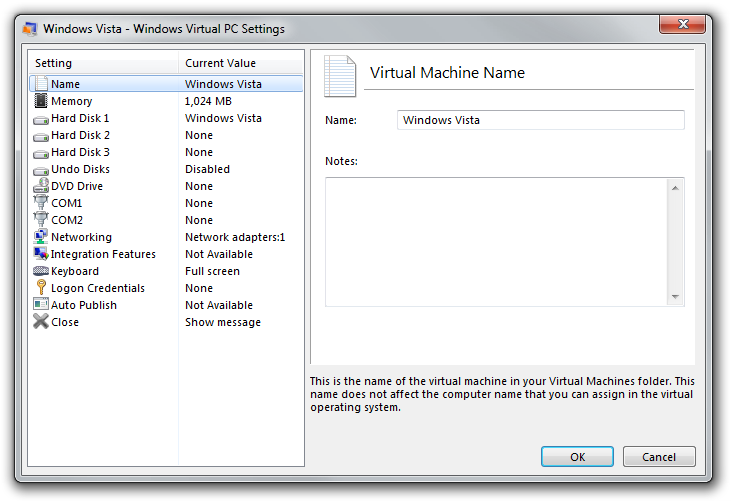
Creating a new virtual machine is just as you would expect, except very simplified. Give the machine a name and location (by default virtual machines are stored in C:\Users\<username>\AppData\Local\Microsoft\Windows Virtual PC\Virtual Machines):

Configure memory and networking (I have two network cards in this machine and VPC keep choosing the disconnected card - yay..)
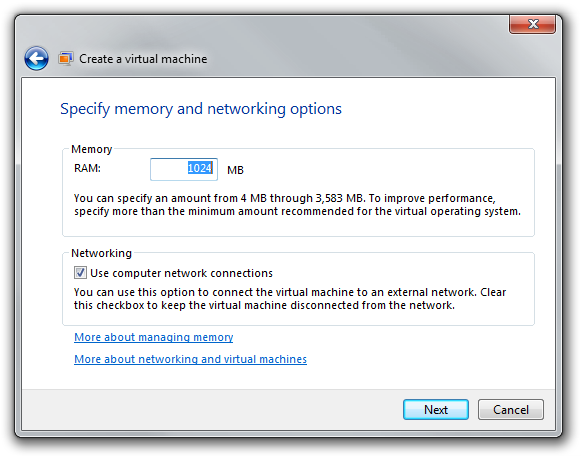
Finally you get options for creating the VHD:
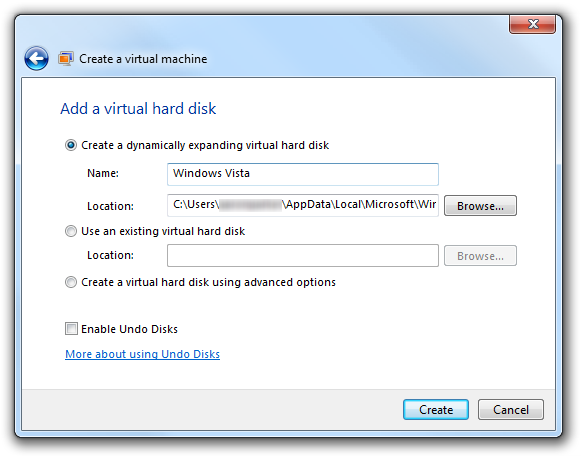
This revision looks pretty good for some basic virtualisation tasks (in now way is it taking aim at VMware Workstations and others). Now where’s the 64-bit guest support?
