3 Months with the Microsoft Surface 3

- Background
- Why the Surface 3?
- Hardware
- Using the Surface
- Ports
- Keyboard
- Touch Screen
- Software
- What I Use
- Continuum
- Cortana
- Performance
- Conclusion
Here’s a review of my experiences with the Microsoft Surface 3 and some thoughts on the hardware and running Windows 10 on the device.
Background
During the Windows 10 beta, I found myself not having any hardware that I could run the new version of Windows on natively and certainly nothing with touch capabilities. Of course, that’s a great excuse to go out a purchase a new laptop or tablet/convertible capable of running Windows 10.
I still have the original Surface RT. It’s interesting to power up every now and then (install 50 updates) and play around with it for a bit. The RT has a nice look and feel to the hardware and is a great form-factor for watching movies or videos due to the 16:9 aspect ratio, and I even used it for a month as my primary desktop when my original MacBook Pro failed a couple of years ago. I may yet turn the Surface RT into a digital photo frame.
When Windows 8 and the Surface RT was released, I had high hopes for such a device as a blended thin-client. The limited application capability could have been a boon as a locked down thin client with managed applications coming from the Windows Store including Citrix Receiver or the VMware Client etc. Manage it with MDM, and we could have had a device with some interesting local capabilities with legacy applications delivered from the data centre.
Unfortunately this hasn’t happened. Whether that’s due to Windows 8 or the hardware (OK, it’s probably the OS), Citrix’s and VMware’s (and even Microsoft’s) commitment to a well performing Windows Store app for remote app and desktop connections has been lacking. Perhaps the demand just hasn’t been there.
On the hardware side, Microsoft has a dock for the Surface Pro that has not been available for the Surface RT/2. This would have been an excellent solution for a thin-client/tablet device that could be docked when at your desk. Another odd choice on the original Surface models is that the RT has a mini-HDMI port, while the Pro has a mini-DisplayPort, meaning seperate dongles are required for connecting to external monitors.
Why the Surface 3?
When looking for a device to run Windows 10, I started looking at 8 to 10 inch devices which didn’t need to be powerhouses, as this would be a secondary device. I considered the Dell Venue Pro, the Lenovo MIIX 3 and the Lenovo Yoga Tablet 2. Since my purchase, I think Dell has brought out newer models.
I travel quite a bit, especially long haul flights to the US or South-east Asia / Japan / Korea etc. so a flexible device that can work for me on these flights, especially in economy seats, is useful. I think I settled on the Surface 3, mainly because it’s a premium Microsoft device and it was a known quantity for me since I’ve had previous models and used the most recent versions. First world problems, right?
Hardware
Ultimately I purchased the Surface 2 with 2GB RAM, 64GB SSD with a blue Type Cover. Not the inexpensive option when compared to the Dell and Lenovo devices. The keyboard is an optional extra and I didn’t get the pen either. I considered purchasing the pen; however given that I would use it so irregularly, I decided against it. The pen would be very useful for drawing architectures over GoToMeeting, but other than that, I haven’t seen a use for it for myself.
In short, the Surface is a beautiful device to look at and hold. Carrying the Surface with a Type Cover closed feels like carrying a really nice hard cover book. It just feels great in the hand. I can throw it my bag and be confident that it’s not going to end up scratching easily or just carry it with me comfortably if I have nothing to put it into.
Opening the Surface is generally a 2-step action - after putting the Surface on the table face down, I flip the stand and lift it up leaving the Type Cover on the table surface. A bit different from a laptop, but perhaps simpler than my iPad with a Logitech Bluetooth keyboard.
Using the Surface
One thing that the Surface (and I presume many other Windows tablet or hybrid devices) doesn’t most times is resume automatically. Not like a laptop would when opening the lid, I need to press the power button or tap a key a couple of times. No big deal, but I would typically expect Windows to resume automatically when opening my laptop or tablet.
When in landscape mode, the power and volume buttons are at the top of the Surface. I often find myself hitting the power button instead of the volume button when wanting to control volume.
Ports
A single USB 3.0 port is very handy to have; however there is the odd occasion that two ports would be very handy. I imagine that future versions of the Surface will have a USB 3.0 Type-A and a 3.1 Type-C port making connecting additional devices easier. The Surface 3 currently uses a USB Micro-B connector for charging, so expect it to be replaced by a Type-C in the future. Unfortunately I’ve found the Surface won’t charge from the USB port found on most planes. While the battery does quite well, I’ve found that I can use an external battery to top up.
Keyboard
I find the Type Cover generally good. When compared to the iPad with a Bluetooth keyboard, the Type Cover integration with the Surface is a winner. No extra charging required and backlit keys since the Surface 3/3 Pro. Typing is had good feel to it, but the flex in the Type Cover is something to get used to. The biggest let down is the trackpad, it’s just too small. Windows 10 introduces new gestures, but the hardware itself still needs improvement. After having used a MacBook for about 5 years, the Apple trackpad sets a very high bar and I wish PC manufacturers would match it.
Touch Screen
A device of this type makes a lot of sense with a touch screen either in tablet mode or with the keyboard attached. I still find myself interacting with the screen in desktop mode. The touch screen works well for the most part - in Windows Store / Universal apps and even the Office desktop applications, touch is a natural method of input. On the desktop and legacy applications, Windows does as well as it can, but if an application is not designed for touch the interaction is a bit clunky. I hope this changes as Windows 10 progresses - surely Microsoft had or has an opportunity to fix the way the desktop operates in touch mode? As they’ve done with the Office desktop applications that include a touch-mode, Windows Explorer could provide the same feature - expand white space and make menus and buttons larger when in using touch to interact.
A few times now the touch screen has gone haywire as shown in the graphic below. I’m not sure whether this is a hardware or software issue, as I think this has only started since the post-RTM builds of Windows 10.
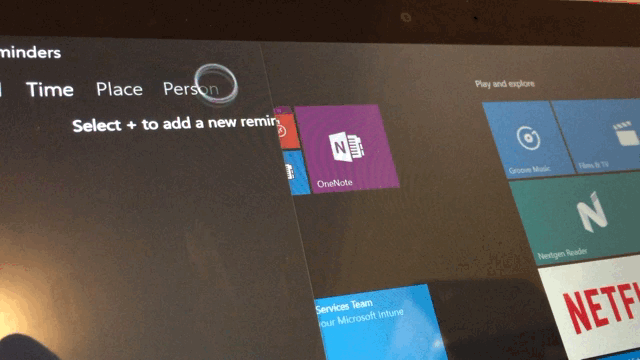
The screen itself is awesome - it has a 1920x1280 resolution in a 10.1” screen, so the pixel density is very high. Windows runs best at 150% scaling which works out well even for most desktop applications.
In short, the hardware is beautiful, a extra USB port would be nice and the keyboard is great but let down by the trackpad. When travelling, this is an excellent device for cramped spaces and switch uses - from writing to watching videos. The kick stand and removable keyboard is a better solution that adding a hardware keyboard to an iPad.
Software
There’s nothing installed on the Surface that differentiates it from other Windows 8.1/10 tablets, so from a software perspective you get all of the same operating system features and application software as any other Windows device. There is a Universal Surface app which provides you an overview of the device’s features and from there you can calibrate touch and the pen and a couple of other settings. One the best features of the Surface from a software perspective is that you get just Windows and none of the extra unnecessary crap that typically comes with 3rd party hardware.
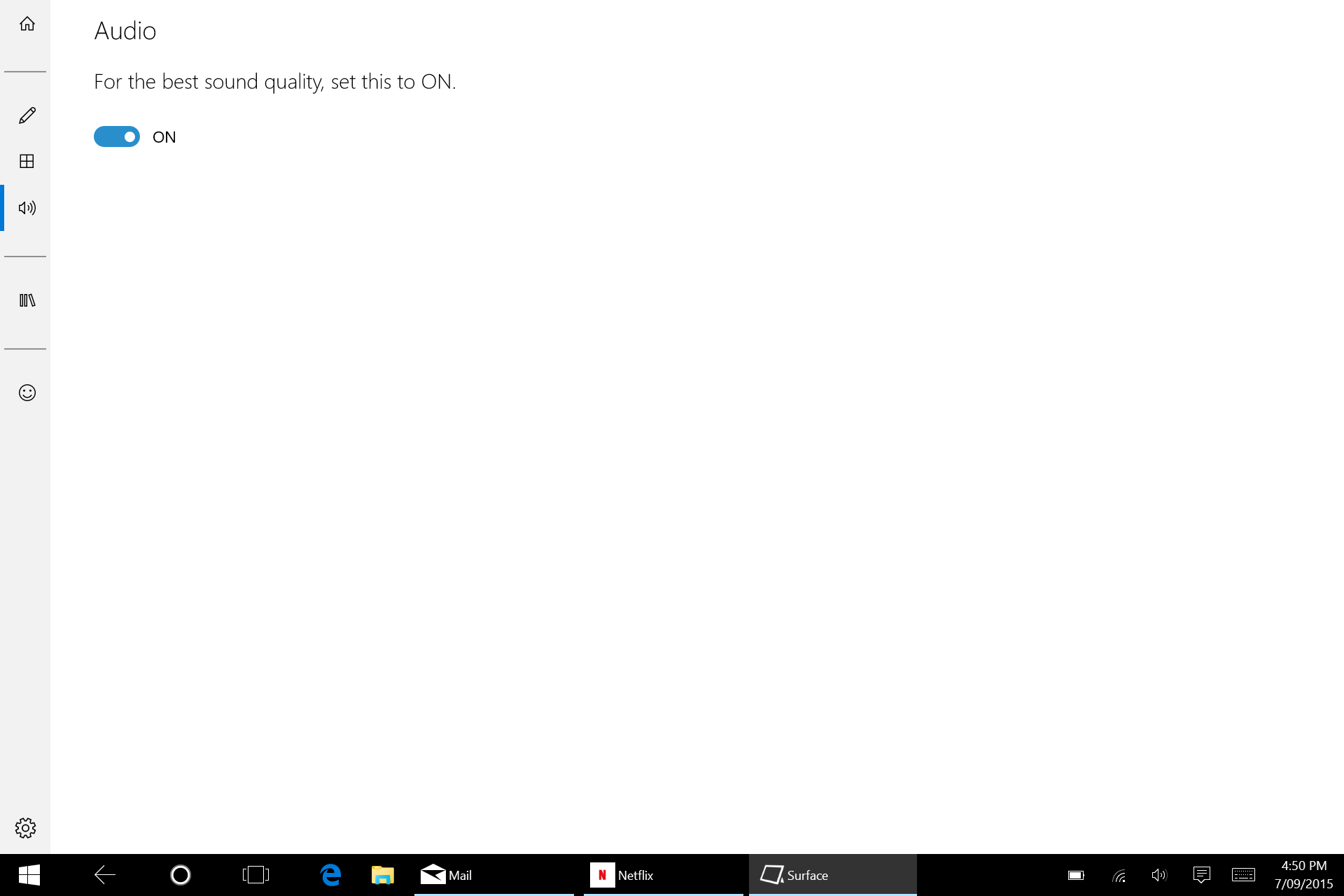
I have no idea what this feature does.
What I Use
I use the Surface 3 as a secondary mobile device with my MacBook as my primary device, usually plugged into an external monitor. For the most part, I can use the same software across both devices and keep each in sync through some type of cloud service. Where possible, I’ve stuck with Windows Store versions of applications. For example, I use the Windows Store version of Adobe Reader, rather than the desktop version.
Here’s a list of my most used software and equivalents across both devices:
| MacBook | Surface |
|---|---|
| Microsoft Office (Outlook, Word, Excel, PowerPoint, OneNote) | Microsoft Office (Outlook, Word, Excel, PowerPoint, OneNote, Visio, etc.) including Windows Store versions of Word, Excel, PowerPoint and OneNote |
| Mail - Outlook for corporate email. A browser for my personal email (hosted on Outlook.com) | Outlook for both corporate and personal email. The Mail app for personal email |
| Browser - Chrome and Safari | Edge and occasionally Internet Explorer |
| RSS reader - Reeder | Nextgen Reader (Windows Store app) |
| Tweetbot | Twitter (Windows Store app) |
| Skype | Skype for desktop. New Messaging and Video apps coming to Windows 10 |
| Slack for OS X | Slack for Windows or pinning the Slack web site to the Start menu |
| Microsoft Remote Desktop and Microsoft Remote Desktop beta | Remote Desktop Preview (Windows Store app) |
| Citrix Receiver | Citrix Receiver (Windows desktop app) |
| 1Password for OS X | 1Password for Windows (unfortunately not as good as the OS X version, but functional). Windows Store app coming soon |
| TextWrangler | Notepad (not as functional, of course) |
| Spotify | Spotify (although when travelling, I generally use Spotify on my phone) |
| Dropbox | Dropbox |
| OneDrive | OneDrive (built into Windows 10. The new version can’t arrive soon enough) |
| Netflix - via a browser | Netflix (Windows Store app) |
Windows 10 has certainly improved since the first public beta and I’m now running the most recent builds and generally stick to the Windows Insider fast ring. Unfortunately it wasn’t until post 10130 builds that Windows 10 was compatible with the Surface 3, so an immediate upgrade from Windows 8.1 was not feasible. Since then though, I’ve been running Windows 10 full time on it.
Continuum
Continuum is a pretty cool feature that with the changes in the Start menu and the way that Windows 10 handles Windows Store / Universal apps in desktop vs. tablet mode, works very well. This feature certainly improved as the Windows 10 builds have improved - it consistently switches between modes with adding or removing the keyboard. Desktop mode makes sense on a larger screen, I find that on the Surface 10″ screen that I can often stick with tablet mode even with the keyboard attached.
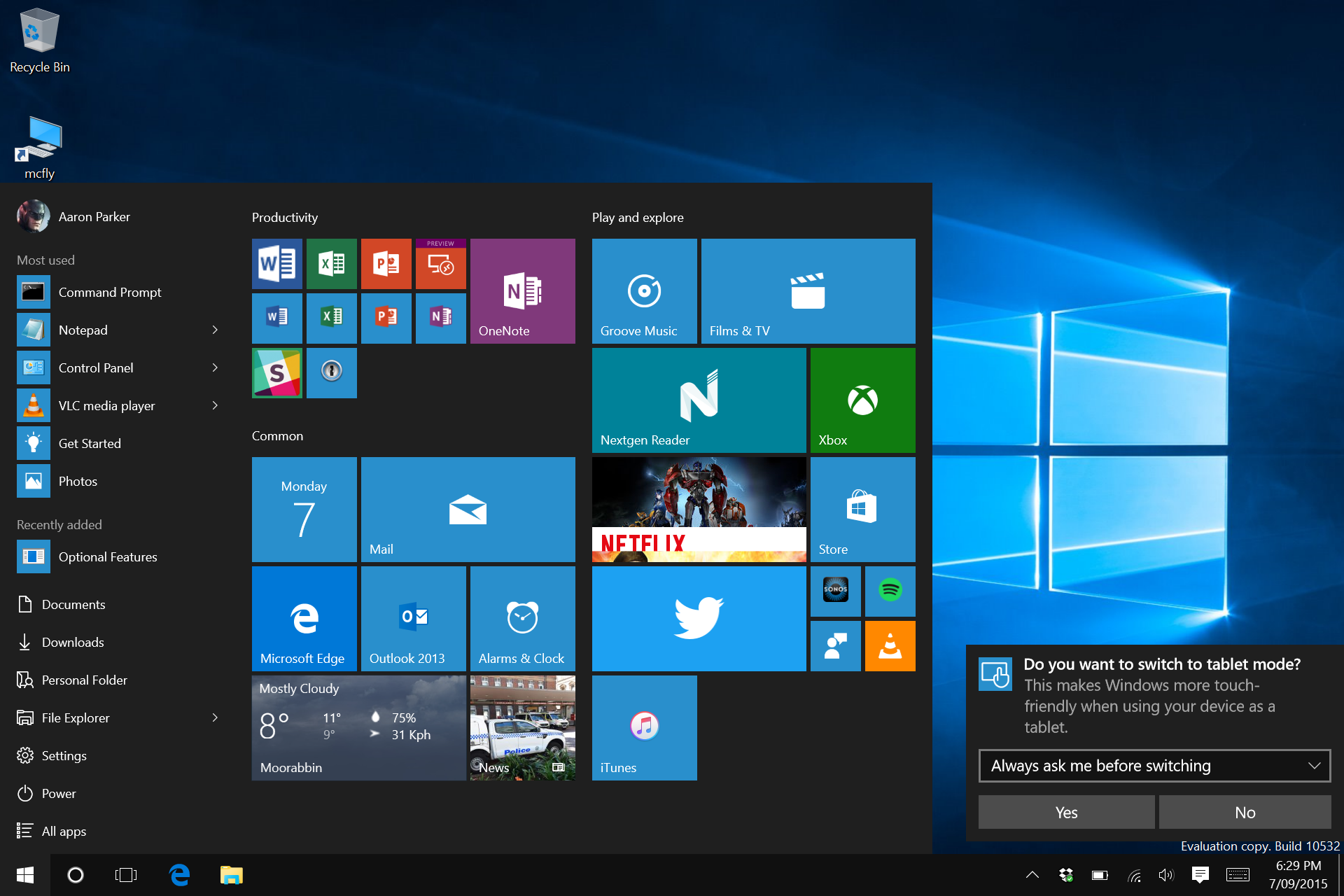
Continuum in action
Cortana
Cortana has only recently (last week) been made available to additional countries, Australia being one of those. So I’ve not had long to test it, but it seems to work quite well. It does have some issues with hearing my voice, but I’ve put that down to poor microphone hardware.
Performance
The configuration I purchased is the Intel Atom x7-Z8700, 2GB RAM and 64GB SSD. That’s not a great deal of RAM or local storage space, but I’ve gone with that configuration based on what I my intended use case is. Given that the Surface is already an expensive device, the 4GB/128GB SSD version would have pushed the cost over $1000AU.
I’ve not done any synthetic testing and if I did, I wouldn’t expect stellar results. My intended usage of the device is to keep concurrent running applications to 2 or 3. By sticking with Windows Store applications as much as possible, RAM utilisation should be minimised and without AV or extra apps running in the background, Windows should (in theory) be OK with 2GB RAM. I run Windows in a VM with 1.2GB RAM on my MacBook and it runs quite well. With fast local storage, any swapping shouldn’t affect performance of the device.
So what’s performance like after 3 months? In short, very good. In day-to-day usage, I haven’t noticed any slow performance and general performance is what I expect from the Atom processor. I don’t think this device would be suitable for more demanding users, but that’s what the Surface Pro is for. As a device for general users, perhaps with some legacy applications delivered remotely, this would be an excellent choice.
Conclusion
The Surface 3 has replaced my iPad 4 as my tablet device, especially for travel - it’s a similar form factor, but does more. While Windows 8 ran extremely well on the device, since running Windows 10 I miss some of the ways that you can interact with Windows 8 from a tablet perspective. Windows 10 however has made some interaction simpler, especially with Continuum. Windows Store / Universal apps have proven quite useable so far and I hope to see this continue as applications are updated for the new platform.
The Surface 3 is not the cheapest device - you could find comparable specs for less; however I don’t think anything else is quite as beautiful or would feel as nice in your hand. This device has worked well for my use case and if you don’t mind the price, I can certainly recommend it.
