Hiding the vmware_user account in Windows 7
in Microsoft on Vmware
Installing VMware Server or Workstation on Windows 7 will leave the __vmware_user__ account showing on the logon screen, which does not happen in earlier versions of Windows.
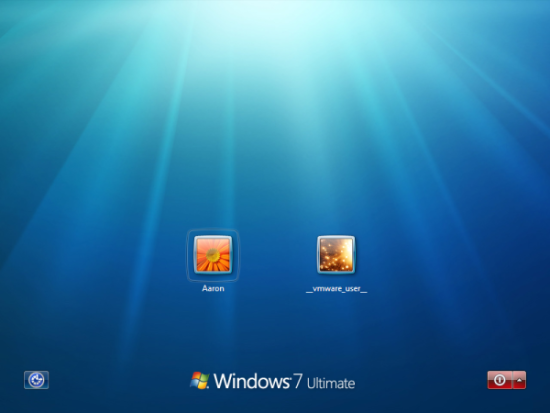
If you want to hide this account, it’s a simple registry value addition:
- Open Registry Editor and navigate to
HKLM\SOFTWARE\Microsoft\Windows NT\CurrentVersion\Winlogon - If it does not already exist, create a key named
SpecialAccounts - Below the SpecialAccounts key create another key named
UserList - Create a new DWORD value (DWORD32 on x64) inside UserList named
__vmware_user__(the name of the account we want to hide) and ensure the value is0 - Close Registry Editor and you are done – no need to reboot or logoff
To add this value a little quicker, paste the following command into an elevated command prompt and it will add the value for you
REG ADD "HKLM\SOFTWARE\Microsoft\Windows NT\CurrentVersion\Winlogon\SpecialAccounts\UserList" /v __vmware_user__ /d 0 /t REG_DWORD /f
This link has some detail on what the __vmware_user__ account is used for.
