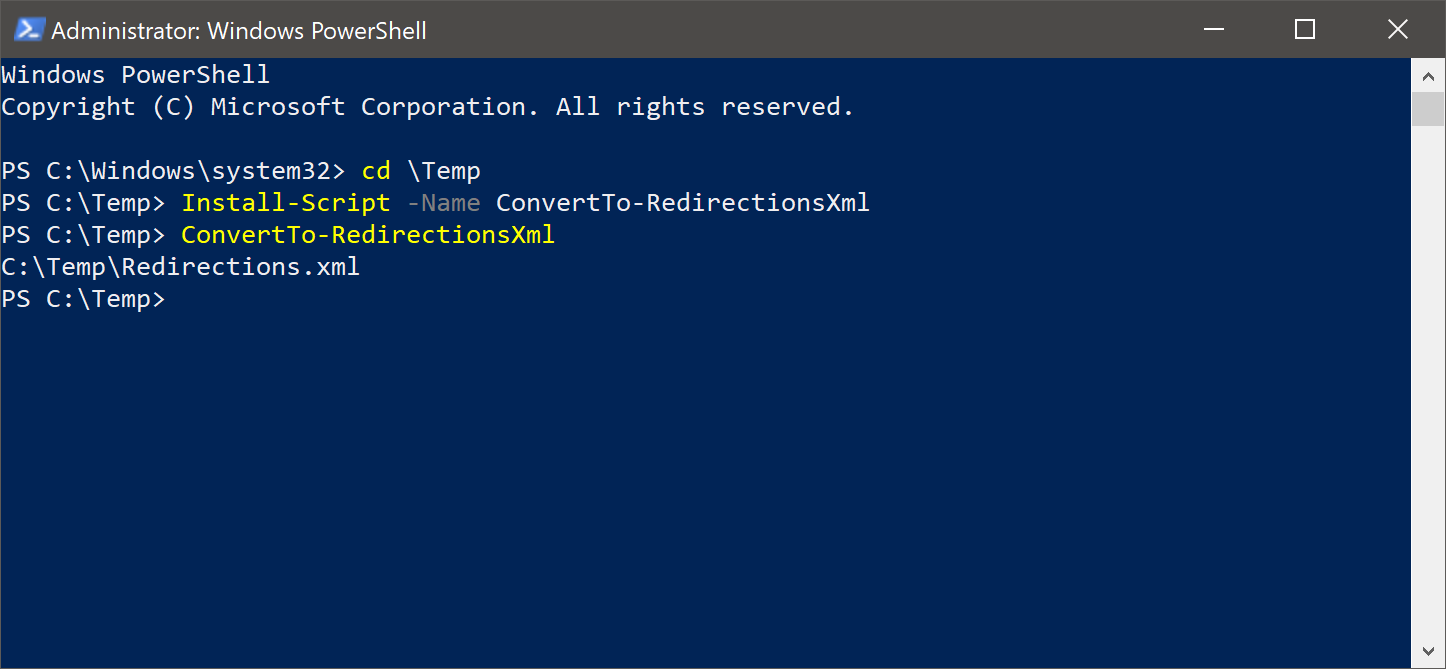Crowd Sourced Redirections.xml for FSLogix Profile Containers

A project to maintain a list of folder exclusions to assist in managing the size of FSLogix Profile Containers.
Here’s a new tool that I’ve pushed to the PowerShell Gallery - ConvertTo-RedirectionsXml for generating a Redirections.Xml for use with Profile Container. This makes the task of generating a new Redirections.xml as simple as running two PowerShell commands:
Why
There are several considerations for managing the capacity consumed by FSLogix Profile Containers with the ability to control the contents of the Profile Container with a set of exclusions (and inclusions) defined in Redirections.xml.
I’ve put together a list of excludes from a few sources and hosted it in a repository on GitHub. The list is in CSV format for simple viewing and management. GitHub formats CSV files into a table, making it an ideal format.
We Need Your Help
Contributions from the community to the list of folders to exclude or include from the Profile Container is needed to improve the list. The approach to excludes is similar to legacy profile management solutions, so the same types of excludes will apply. It’s likely you have a list of excluded and included paths in your own environment that could be added to the list.
How To Contribute
There are two ways to contribute:
- Fork the repo, update
redirections.csvand create a Pull Request - If would prefer not to create a pull request, you can instead create a new issue to request an addition or improvement
Convert the List into Redirections.xml
To simplify outputing the list into the required XML format, I’ve written ConvertTo-RedirectionsXml that is used to convert the CSV list for use with Profile Containers. This script will read the Redirections.csv from GitHub repo and output Redirections.xml locally. The script is available from the PowerShell Gallery for a simple install.
Install the Script
There are two methods for installing the script:
Install from the PowerShell Gallery. This is the preferred method as the installation can be handled directly from Windows PowerShell or PowerShell Core with the following command:
Install-Script -Name ConvertTo-RedirectionsXmlIf you haven’t installed a module from the PowerShell Gallery before, you may be asked to trust the PSGallery. This can be done manually or via the following commands:
Install-PackageProvider -Name NuGet -MinimumVersion 2.8.5.201 -Force Set-PSRepository -Name PSGallery -InstallationPolicy TrustedDownload from this repository.
ConvertTo-RedirectionsXml.ps1can be downloaded directly from this repository and saved to a preferred location. When the script is updated, you’ll need to download the latest version.
Example Usage
To output Redirections.xml to the current folder, just run the script without arguments.
ConvertTo-RedirectionsXml
A custom path can be provided for the output file - for example, the following command will output the file to C:\Temp\Redirections.xml:
ConvertTo-RedirectionsXml -OutFile C:\Temp\Redirections.xml
If you have saved the script locally instead of installing from the PowerShell Gallery, remember to run the script with the correct synatx:
.\ConvertTo-RedirectionsXml.ps1
The resulting Redirections.xml will look something like this and will be ready to test and deploy:
<?xml version="1.0" encoding="UTF-8"?>
<!--Generated 2019-04-29 from https://raw.githubusercontent.com/aaronparker/FSLogix/master/Redirections/Redirections.csv-->
<?xml version="1.0" encoding="UTF-8"?>
<!--Generated 2020-06-17 from https://raw.githubusercontent.com/aaronparker/FSLogix/master/Redirections/Redirections.csv-->
<FrxProfileFolderRedirection ExcludeCommonFolders="0">
<Excludes>
<!--Omit if folder is redirected to the network-->
<Exclude Copy="0">Downloads</Exclude>
<!--Office add-ins and other apps. May impact performance of some apps-->
<Exclude Copy="0">AppData\Local\Apps</Exclude>
<!--May break per-user installed apps-->
<Exclude Copy="0">AppData\Local\Downloaded Installations</Exclude>
<!--May impact performance of .NET apps-->
<Exclude Copy="0">AppData\Local\Assembly</Exclude>
<!--Only include if the JRE is in the environment. May impact performance of Java apps-->
<Exclude Copy="0">AppData\Local\Sun</Exclude>
<!--Omit if you don't see this path in your environment-->
<Exclude Copy="0">AppData\Local\CrashDumps</Exclude>
<!--Omit if not using Remote Desktop Connection client inside a remote desktop-->
<Exclude Copy="0">AppData\Local\Microsoft\Terminal Server Client</Exclude>
<!--Google Chrome brower cache-->
<Exclude Copy="0">AppData\Local\Google\Chrome\User Data\Default\Cache</Exclude>
<!--Microsoft Edge UWP browser cache-->
<Exclude Copy="0">AppData\Local\Packages\Microsoft.MicrosoftEdge_8wekyb3d8bbwe\AC\MicrosoftEdge\Cache</Exclude>
<!--Microsoft Edge (Chromium) cache-->
<Exclude Copy="0">AppData\Local\Microsoft\Edge SxS\User Data\Default\Cache</Exclude>
<!--Details here https://docs.microsoft.com/en-us/microsoftteams/teams-for-vdi#teams-cached-content-exclusion-list-for-non-persistent-setup-->
<Exclude Copy="0">AppData\Roaming\Microsoft\Teams\media-stack</Exclude>
<!--Only include if the JRE is in the environment. May impact performance of Java apps-->
<Exclude Copy="0">AppData\Roaming\Sun\Java\Deployment\cache</Exclude>
</Excludes>
<Includes />
</FrxProfileFolderRedirection>
Paths in Redirecitons.csv
Redirections.csv is not a definitive list of paths to exclude or include in the Profile Container. You should assess each of the paths included in this list for your environment and undestand whether a path should be excluded or cleaned up with alternative methods. It is likely that additional paths can be added to the list. With community feedback, this list can be improved.