"Fixing" Windows Briefcase
For the 10 people who use Windows Briefcase, this one is not for you. If you’re like me and can’t stand the rough edges in Windows that have yet to be cleaned up, the Windows Briefcase icon is a bit of an eye sore because it still uses a Windows XP style icon:
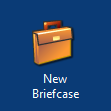
In most cases I will just remove this menu item completely. To do that, the quick and dirty method is just to delete HKEY_CLASSES_ROOT\Briefcase from the registry. However, if you are one of those 10 people here’s how to make it pretty.
First up, I have a Windows Vista style icon for the Briefcase. I can’t remember where I originally got it from but you can download it here:
Extract this icon to a local folder - I usually place custom icons in C:\Windows\Media. Then change the following three registry values to “%SystemRoot%\Media\Briefcase.ico” (without the quotes):
| Key | Value | Type |
|---|---|---|
| HKEY_CLASSES_ROOT\Briefcase\DefaultIcon | (Default) | REG_EXPAND_SZ |
| HKEY_CLASSES_ROOT\Briefcase\ShellNew | IconPath | REG_EXPAND_SZ |
| HKEY_CLASSES_ROOTCLSID{85BBD920-42A0-1069-A2E4-08002B30309D}\DefaultIcon | (Default) | REG_EXPAND_SZ |
Once you have updated the registry (you may have to logoff and back on to see the changes), Briefcase will look much smarter:

If you want to script this change, here are the command lines to do it:
REG ADD HKCR\Briefcase\DefaultIcon /ve /d ^%SystemRoot^%\Media\Briefcase.ico /t REG\_EXPAND\_SZ /f
REG ADD HKCR\Briefcase\ShellNew /v IconPath /d ^%SystemRoot^%\Media\Briefcase.ico /t REG\_EXPAND\_SZ /f
REG ADD HKCR\CLSID\{85BBD920-42A0-1069-A2E4-08002B30309D}\DefaultIcon /ve /d ^%SystemRoot^%\Media\Briefcase.ico /t REG\_EXPAND\_SZ /f
