App-V FAQ: How do I troubleshoot the App-V Management Server?
Common scenarios for troubleshooting the Management Server (or the Streaming Server) are connectivity issues between the client and server, opening the Management Console from a remote machine and upgrading the Management Server.
Before you Deploy
If you’re new to App-V I recommend reading the existing documentation on how to deploy the Management Server software to save you from having to troubleshoot issues later on. The Microsoft Application Virtualization Version 4.6 SP1 Trial Guide is available for download, or you can follow these articles available on TechNet:
- How to Install Application Virtualization Management Server
- How to Install the Application Virtualization Streaming Server
- How to Install the Management Web Service
- How to Install a Database
- How to Configure the Application Virtualization Management Servers
- How to Configure the Application Virtualization Streaming Servers
- How to Configure the IIS Server
- How to Configure the Server to be Trusted for Delegation
- Configuring the Firewall for the App-V Servers
- How to Install and Configure the Default Application
Troubleshooting Tools
There are three tools that you should reach for when troubleshooting the Management Server or the Streaming Server:
- The Application Event log on the server
- The App-V Management Server log
- The App-V Ping Tool
When viewing the Application event log, filter the log (right-click / Filter Current Log…) and use these Event sources - Application Virtualization and Application Virtualization Server.
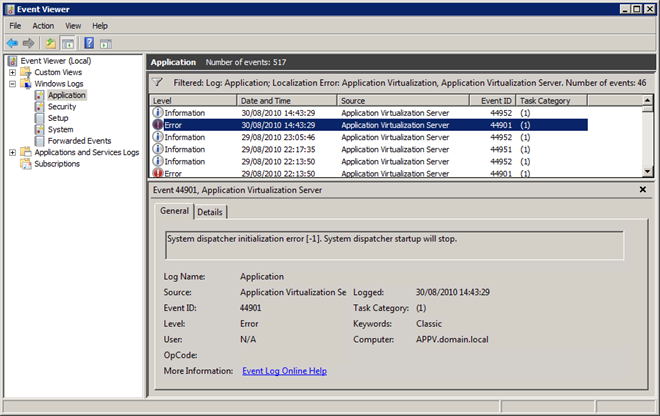
The App-V Management Server event log is located in:
- x86: C:\Program Files\Microsoft System Center App Virt Management Server\App Virt Management Server\logs
- x64: C:\Program Files (x86)\Microsoft System Center App Virt Management Server\App Virt Management Server\logs
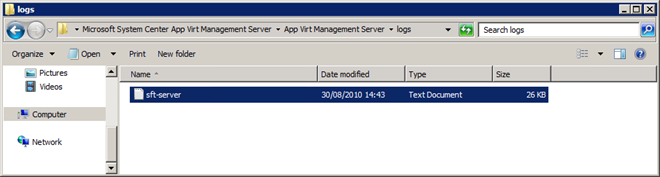
There are a couple of great posts on using the log files to troubleshoot issues with the log file: Troubleshooting App-V with log files and Getting to Grip with the App-V Server Log File (sft-server.log).
Although you can use Telnet to check connectivity issues, you should first reach for the App-V Ping Tool by Immidio. This command-line application comes as a part of the Immidio Resource Kit, which is free. I can’t speak highly enough of the App-V Ping Tool, it’s the fastest and easiest way to determine whether the Management Server is contactable.
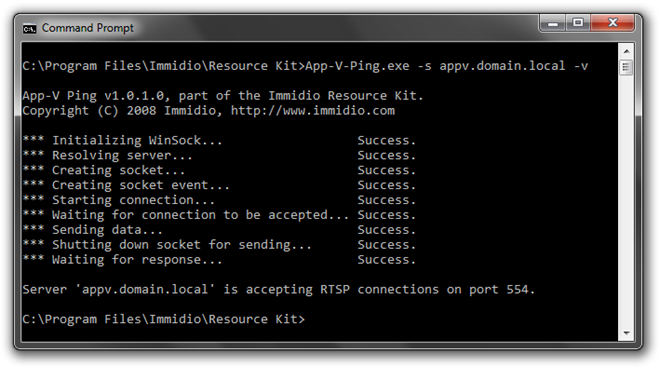
Resources
The following articles and blog posts are excellent resources for troubleshooting the Management Server:
- App-V 4.5 SP2 Release Notes
- Application Virtualization Server-Based Scenario
- Troubleshooting Information for the Application Virtualization Server
- New video on how to fix common App-V configuration issues
- Configuring the Firewall for the App-V Servers
- This is a great article > App-V Troubleshooting, Known Issues and General Resources
- App-V Server and Management threads on the TechNet Forums
- Resolving a couple common SoftGrid/App-V Management Console issues
- Network devices that use RTSP Inspection may cause problems in specific App-V scenarios
- App-V server install error “The Installation program was unable to create the required IIS virtual directory”
- Error 25109: The installation program could not create the configuration data store
- How to configure the App-V Management Server Service to run as a Service Account
- Troubleshooting Common RTSPS Issues with App-V
- Troubleshooting App-V with log files
- Getting to Grip with the App-V Server Log File (sft-server.log)
- Publishing Refresh succeeded but where are my icons? Troubleshooting some common publishing issues in Microsoft App-V
- Pre-creation of Server objects may yield certain sub-optimal values in the App-V SQL Database
- The Top Three Rookie Mistakes - Part 1
- The Top Three Rookie Mistakes - Part 2
- SQL Server permissions: Setting Up Windows Service Accounts
Knowledgebase Articles
The KB articles will help you solve specific issues that you may experience:
- How to interpret the messages in the SoftGrid Virtual Application Server log
- Microsoft Application Virtualization Management Service fails to Start when installed on the same machine as SQL Server 2005
- Application Virtualization Clients are not able to stream content from an Application Virtualization 4.5 Streaming Server
- Error 25100 or 25122 when installing the Microsoft Application Virtualization Management service
- Error message when you upgrade the SQL Server database role from Application Virtualization Management Server 4.1 to Application Virtualization Management Server 4.5: “Error 25119”
- Error message when you connect to the SoftGrid Management Web Service from the SoftGrid Management Console: “Error code: 0000C800”
- How to migrate the Microsoft SoftGrid database from one computer that is running Microsoft SQL Server to another computer that is running SQL Server
- Using the Refresh Server option to refresh a Publishing Server from the Microsoft Application Virtualization Client MMC snap-in results in error code 04-00000917
- Using the Refresh Server option to refresh a Publishing Server from the Microsoft Application Virtualization Client MMC snap-in results in error code 2A-0000274D
- Error message when you try to connect to the SoftGrid Management Web Service from the SoftGrid Management Console: “Error code: 0000C802”
