App-V FAQ: How do I create a silent installation for the App-V Client?
TechNet has the documentation you need for creating a silent or unattended installation of the App-V client for deployment to existing workstations or during your base image build. Before embarking on customising the install, I usually recommend first understanding how to perform a manual installation of the App-V Client.
There are two ways to deploy the App-V Client – via SETUP.EXE, which will deploy dependencies too, or use the Windows Installer package and deploy the dependencies separately.
Whilst SETUP.EXE might be the easiest method, it won’t give most organisations the flexibility they would prefer when deploying software. In most cases organisations may customise the Windows Installer with a transform to set client properties and deploy the dependencies (MSXML, Application Error Reporting and Visual C++ Redistributables) which may also be required by other applications.
Quick Tip
When working with the App-V Client MSI installer, administrators most commonly come up against missing dependencies. This is usually due to the Application Error Reporting component which requires use of a specific GUID that must match the App-V Client. To test that the required dependencies are installed as the App-V Client setup expects, use SETUP.EXE to check the dependencies for you – just run SETUP.EXE manually and it will stop at the following dialog box that will list missing dependencies:
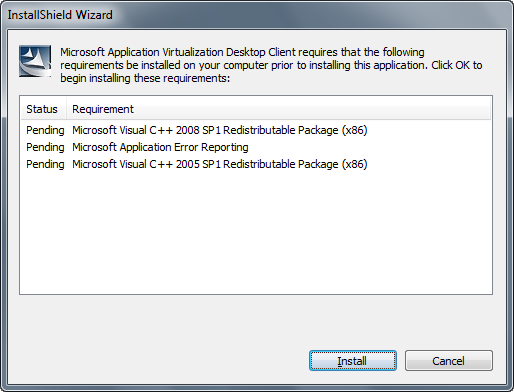
Resources
- How to Install the Client by Using the Command Line
- How to Install the App-V Client by Using Setup.exe
- How to Install the App-V Client by Using Setup.msi
- Application Virtualization Client Installer Command-Line Parameters
- How to Configure the App-V Client Registry Settings by Using the Command Line
- Setting App-V client permissions during install
- Group Policy Object (GPO) upgrade of SoftGrid may fail with Installer errors 1642, 1606 or 1603
