Specify a licensing server for Remote Desktop Virtualization Host and RemoteFX with PowerShell
If you’re configuring the Remote Desktop Virtualization Host (RDVH) and RemoteFX roles on a Hyper-V box, you may see the following message and will need to configure a license server:
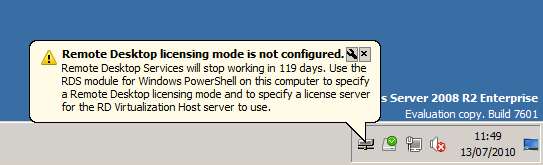
Documentation on this is a little light at the moment, but given that Windows Server 2008 Service Pack 1 is still in beta this is to be expected. The component that requires licensing is RemoteFX, demonstrated by the RemoteFX Session Licensing service that is enabled with RemoteFX:
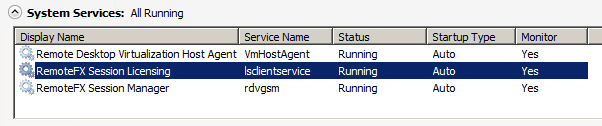
To configure the licensing mode and add a licensing server, you can use the Remote Desktop Services Provider for PowerShell. There’s a great post on the RDS Team blog that demonstrates how to use this provider to manage licensing - Manage Remote Desktop Licensing by using Windows PowerShell, so I’ll just add the commands required to configure the RDVH server.
To enable the RDS Provider in PowerShell, you can start PowerShell from the Windows PowerShell Modules shortcut, or import the RemoteDesktopServices module in an other (elevated) PowerShell window:
import-module RemoteDesktopServices
Once the module is loaded, you can then change to the RDS provider and configure the licensing type. The licensing type is the same as for standard RDS hosts – Per User and Per Device.
CD RDS:
CD .\RDVHConfiguration\LicensingSettings
Set-Item .\LicensingType -Value 4
The licensing type values can be 2 for Per Device and 4 for Per User. Next, specify the licensing server name. In this example I’ve added my Remote Desktop Licensing server, that I have upgraded to SP1, however I’m not sure if SP1 is a requirement for the licensing server.
CD .\SpecifiedLicenseServers
New-Item -name deploy.domain.local
The final question then is, does this mean that RemoteFX will require it’s own CALs?
