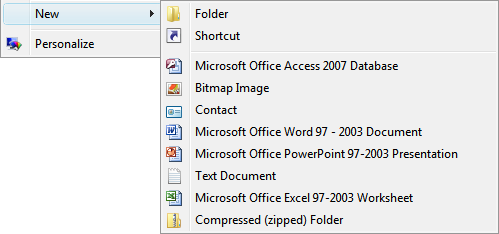Set Default Formats for New Office Documents from Windows Explorer
If you’re deploying Office 2007 and haven’t yet standardised on the new file formats, you’re probably already aware of how to set the default file formats via Group Policy, or using the Office Customization Tool to set the defaults before installing Office.
There’s another avenue to creating new Office documents that I hadn’t thought about until I was asked to change the defaults today - creating new documents directly from within Windows Explorer:
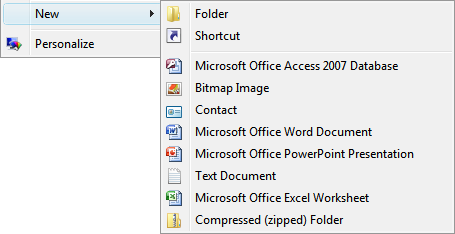
If a user creates a new Office document in this manner, it will be created in the new Office 2007 formats. I have no idea how many users actually use this feature but here’s how to change those defaults for Word, Excel and PowerPoint.
This is a machine level change and I recommend documenting your changes so that you can reverse them at some time in the future.
Microsoft Word Document
Word only requires a simple registry change. Delete the following string value
HKEY\_CLASSES\_ROOT\.docx\Word.Document.12\ShellNew\NullFile
Then create a new string (REG_SZ) value leaving the data blank.
HKEY\_CLASSES\_ROOT\.doc\Word.Document.8\ShellNew\NullFile
Microsoft Excel Worksheet
Excel is a little different in that it requires a template file to exist on the system from which the new document can be created. Windows stores these templates files in %SYSTEMROOT%\SHELLNEW (or C:\Windows\ShellNew). So you will need to create a blank Excel worksheet and save it as an Excel 97-2003 Workbook in C:\Windows\ShellNew. Then delete the following registry string value:
HKEY\_CLASSES\_ROOT\.xlsx\Excel.Sheet.12\ShellNew\FileName
And create a new string (REG_SZ) with data pointing to the new template filename; in this case I’ve used EXCEL.XLS.
HKEY\_CLASSES\_ROOT\.xls\Excel.Sheet.8\ShellNew\FileName
Microsoft PowerPoint Presentation
PowerPoint is the same as Excel, you’ll need to create a blank PowerPoint 97-2003 Presentation and save it to C:\Windows\ShellNew. Then delete the following string value:
HKEY\_CLASSES\_ROOT\.pptx\PowerPoint.Show.12\ShellNew\FileName
And create a new string (REG_SZ) value with data pointing to the new filename; in this case I’ve used POWERPNT.PPT
HKEY\_CLASSES\_ROOT\.ppt\PowerPoint.Show.8\ShellNew\FileName
If you made the changes correctly, you should see this reflected in the New menu from within Explorer: