Automating Nerdio Manager Shell Apps, with Custom apps, Part 3
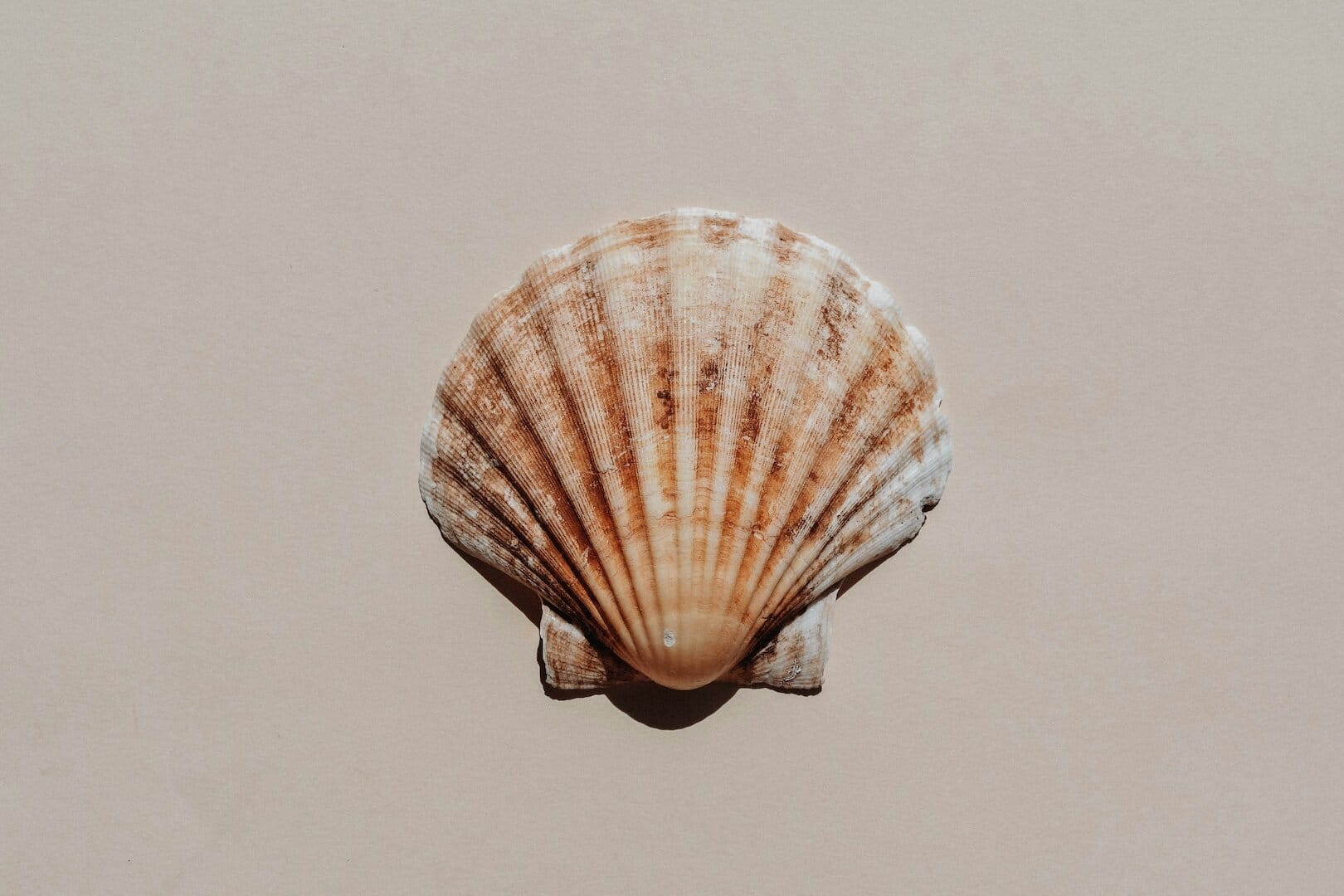
Using Azure Pipelines and the Nerdio Manager REST API to automate import of custom applications.
Now that we have a workflow that uses Evergreen to find application versions and binaries, and imports these along with application definitions to create and update Nerdio Manager Shell Apps, let’s take a look at supporting custom applications. These might be legacy applications, in-house custom apps, applications that require manually downloading (i.e. require a login to get to binaries) or perhaps even existing packages in ConfigMgr that you want to import into Shell Apps.
Custom Applications
As with any Shell App, the application binaries, detection, installation and uninstallation scripts are required. Unlike leverging Evergreen or VcRedist as an automatic source to find the latest binaries and versions, custom application require defining these properties manually.
The pipeline will require at least three things:
- Configure the
Sourceto be"type": "Static"in thedefinition.json - A URL to download the binaries - only a HTTPS source is supported. In a future update, I might support local paths for upload
- A version number of the target application to be used for detection
When the application source is updated, the definition.json file can be modified to reflect the new version, pushed to the repository and the pipeline will import the new version of the application.
Example application
Here’s a simple example of a custom application using the Microsoft Configuration Manager Support Center available from the ConfigMgr ISO. This is updated every so often and requires downloading the updated ISO or extracting the MSI file from a ConfigMgr install.
In the definition.json, I have specified a URL that is publically available and have manually determined the application version number from installing the application on a test machine. this is a basic MSI file, so the install script performs a silent install.
{
"name": "Configuration Manager Support Center",
"description": "Support Center has powerful capabilities including troubleshooting and real-time log viewing.",
"isPublic": true,
"publisher": "Microsoft",
"detectScript": "#detectScript",
"installScript": "#installScript",
"uninstallScript": "#uninstallScript",
"fileUnzip": false,
"versions": [
{
"name": "#version",
"isPreview": false,
"installScriptOverride": null,
"file": {
"sourceUrl": "#sourceUrl",
"sha256": "#sha256"
}
}
],
"source": {
"type": "Static",
"version": "5.2403.1209.1000",
"url": "https://stavdghthbdflhzmvc.blob.core.windows.net/binaries/SupportCenterInstaller.msi",
"path": null
}
}
Detection script
The detection script I’ve written for this, validates that the file C:\ProgramFiles (x86)\Configuration Manager Support Center\ConfigMgrSupportCenterViewer.exe exists and matches the expected version or is higher. An alternative approach could query for the installed application.
# Variables
[System.String] $FilePath = "${Env:ProgramFiles(x86)}\Configuration Manager Support Center\ConfigMgrSupportCenterViewer.exe"
# Detection logic
if ([System.String]::IsNullOrEmpty($Context.TargetVersion)) {
# This should be an uninstall action
if (Test-Path -Path $FilePath) { return $true }
else {
if ($Context.Versions -is [System.Array]) { return $null } else { return $false }
}
}
else {
# This should be an install action, so we need to check the file version
if (Test-Path -Path $FilePath) {
$Context.Log("File found: $FilePath")
$FileItem = Get-ChildItem -Path $FilePath -ErrorAction "SilentlyContinue"
$FileInfo = [Diagnostics.FileVersionInfo]::GetVersionInfo($FileItem.FullName)
$Context.Log("File product version: $($FileInfo.ProductVersion)")
$Context.Log("Target Shell App version: $($Context.TargetVersion)")
if ([System.Version]::Parse($FileInfo.ProductVersion) -ge [System.Version]::Parse($Context.TargetVersion)) {
$Context.Log("No update required. Found '$($FileInfo.ProductVersion)' against '$($Context.TargetVersion)'.")
if ($Context.Versions -is [System.Array]) { return $FileInfo.ProductVersion } else { return $true }
}
else {
$Context.Log("Update required. Found '$($FileInfo.ProductVersion)' less than '$($Context.TargetVersion)'.")
if ($Context.Versions -is [System.Array]) { return $null } else { return $false }
}
}
else {
$Context.Log("File does not exist at: $($FilePath)")
if ($Context.Versions -is [System.Array]) { return $null } else { return $false }
}
}
Install script
The install script performs a simple Windows Installer install - no additional command lines are required for this package.
If this was an existing package with an install script that already exists, this script could be a simple wrapper to call that script. If you were to use a PSADT package and leverage the existing Invoke-AppDeployToolkit.ps1 script, update that script to call the installer with $Context.GetAttachedBinary().
$Context.Log("Installing package: $($Context.GetAttachedBinary())")
$params = @{
FilePath = "$Env:SystemRoot\System32\msiexec.exe"
ArgumentList = "/package `"$($Context.GetAttachedBinary())`" /quiet"
Wait = $true
NoNewWindow = $true
PassThru = $true
ErrorAction = "Stop"
}
$result = Start-Process @params
$Context.Log("Install complete. Return code: $($result.ExitCode)")
Uninstall script
The uninstall script uses a function to dynamically find the MSI product code for this package and then call msiexec to uninstall the package using the discovered code.
If this was an existing package with an uninstall script that already exists, this script could be a simple wrapper to call that script.
function Get-InstalledSoftware {
$UninstallKeys = @(
"HKLM:\SOFTWARE\Microsoft\Windows\CurrentVersion\Uninstall\*",
"HKLM:\SOFTWARE\Wow6432Node\Microsoft\Windows\CurrentVersion\Uninstall\*"
)
$Apps = @()
foreach ($Key in $UninstallKeys) {
try {
$propertyNames = "DisplayName", "DisplayVersion", "Publisher", "UninstallString", "PSPath", "WindowsInstaller", "InstallDate", "InstallSource", "HelpLink", "Language", "EstimatedSize", "SystemComponent"
$Apps += Get-ItemProperty -Path $Key -Name $propertyNames -ErrorAction "SilentlyContinue" | `
. { process { if ($null -ne $_.DisplayName) { $_ } } } | `
Where-Object { $_.SystemComponent -ne 1 } | `
Select-Object -Property @{n = "Name"; e = { $_.DisplayName } }, @{n = "Version"; e = { $_.DisplayVersion } }, "Publisher", "UninstallString", @{n = "RegistryPath"; e = { $_.PSPath -replace "Microsoft.PowerShell.Core\\Registry::", "" } }, "PSChildName", "WindowsInstaller", "InstallDate", "InstallSource", "HelpLink", "Language", "EstimatedSize" | `
Sort-Object -Property "DisplayName", "Publisher"
}
catch {
throw $_.Exception.Message
}
}
return $Apps
}
Get-InstalledSoftware | Where-Object { $_.Name -match "Configuration Manager Support Center*" } | ForEach-Object {
$Context.Log("Uninstalling Windows Installer: $($_.PSChildName)")
$params = @{
FilePath = "$Env:SystemRoot\System32\msiexec.exe"
ArgumentList = "/uninstall `"$($_.PSChildName)`" /quiet /norestart"
Wait = $true
PassThru = $true
NoNewWindow = $true
ErrorAction = "Stop"
}
$result = Start-Process @params
$Context.Log("Uninstall complete. Return code: $($result.ExitCode)")
}
Preparing a package
Packages can come from any source; however for applications with mutliple files in the install package, they will need to be first compressed into a single zip file to enable Shell Apps to download the binaries during install. Don’t forget to enable "fileUnzip": true in the definition.json file so that the zip file is automatically extracted before running the install script.
This approach should enable you to utilise existing packages that include install and uninstall scripts, including those that might already be leveraging the PowerShell App Deployment Toolkit.
Shell Apps will require you to create a new detect.ps1 script to enable detection of the application, but this could be done using the existing metadata from these applications sources (e.g. Configuration Manager detection info, PSASDT detection funtions etc.).
Summary
In this article, I’ve demonstrated how to support custom applications or applications that require manual updates, with our automated pipeline tto create or update Shell Apps in Nerdio Manager.
Using the approaches outlined in this series of articles, we now have a method to automatically update off-the-shell apps with Evergreen and VcRedist. Along with a simple approach to adding those manually managed apps, or existing packages, we can use Shell Apps along side existing application delivery mechanisms.
