Implementing a Workaround for issue affecting the App-V Client in KB2984972
A recent security update for the Remote Desktop Connection client in Windows 7 and Windows Server 2008 R2 has affected both the Microsoft App-V 4.6 and 5.0 client.
After you install this security update, virtualized applications in Microsoft Application Virtualization (App-V) versions 4.5, 4.6, and 5.0 may experience problems loading. When the problem occurs, you may receive an error message that resembles the following:
Launching MyApp 100%
Note In this error message, MyApp represents the name of the App-V application.
Depending on the scenario, the virtualized app may stop responding after it starts, or the app may not start at all.
This issue was reported in the forums as well and seems to affect a number of applications.
Microsoft have updated the KB article for the security update to provide a workaround (see the known issues section). Another KB article is on the way, targeted more directly at the App-V client. No word at the time of writing as to a more permanent fix.
The workaround requires implementing a Registry change to the App-V client to add an additional item to the global events that are excluded by the virtualization layer in App-V. Full details are in the KB article and I recommend reading that before continue with this article.
Implementing the Workaround
There’s a few ways that you could implement the fix - Group Policy Preferences, scripting etc. You will need to pay attention to the entires in the HKLM\SOFTWARE\Microsoft\AppV\Subsystem\ObjExclusions (for App-V 5.0) or HKLM\SOFTWARE\Microsoft\SoftGrid\4.5\SystemGuard\ObjExclusions (for App-V 4.6) as each entry requires a unique value name - you don’t want to overwrite an existing entry.
Here’s the ObjExclusions key on an App-V 5.0 client:
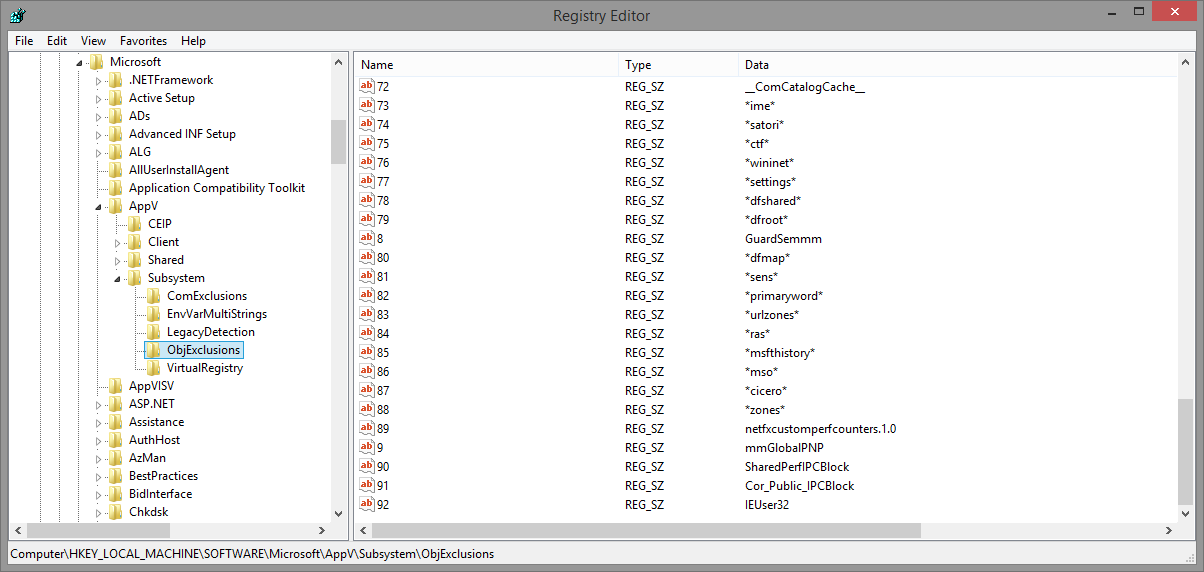
AppV Client ObjExclusions registry key
Most environments will have the default entries (92 for App-V 5.0, 94 for App-V 4.6). For customised environments you would need to ensure that a unique value is used (perhaps above 93).
Group Policy Preferences
Group Policy Preferences is the most straight forward method of implementing the workaround. Most environments are already managing the App-V client with Group Policy, so adding a Preference item in the same GPO make sense.
Add a new GPP Registry item with the necessary Registry configuration. Ensure the value name is unique (any number above the existing values). This could be a high number (e.g. 256) to ensure there is no clash with an existing value.
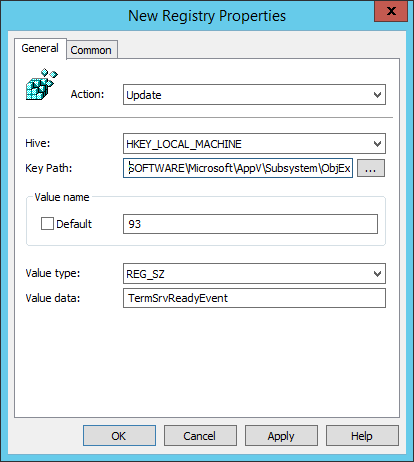
I recommend enabling Item-level targeting to ensure the value is added to the right machines.
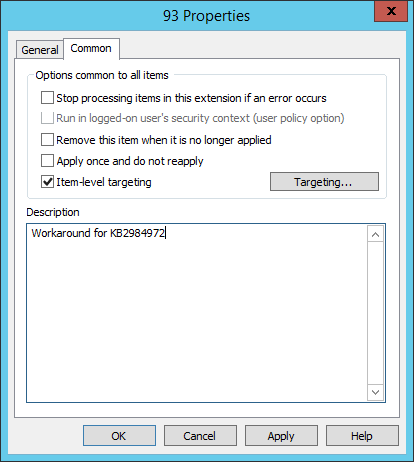
For example, only apply the update if the HKLM\SOFTWARE\Microsoft\AppV\Subsystem\ObjExclusions key actually exists. This ensures the value is only added once the App-V client is installed.
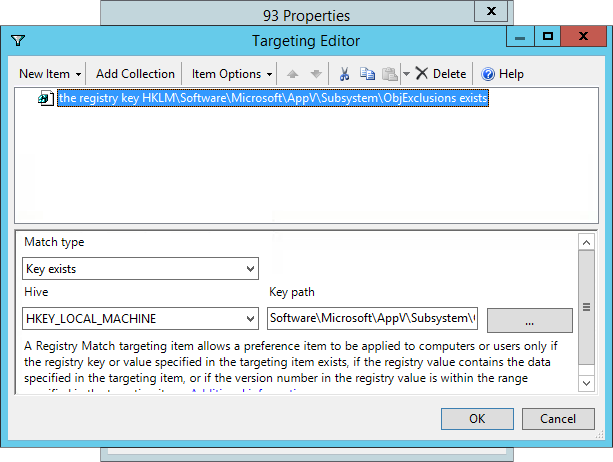
PowerShell
PowerShell makes it easy to generate a unique number by first counting the exiting entries. Here’s some code that will count the existing entires and use that count as the unique number Note the (Default) entry is also returned, so I can be confident that I’m using a value that is one higher than the existing entries.
$items = Get-Item -Path Registry::HKLM\Software\Microsoft\AppV\Subsystem\ObjExclusions
New-ItemProperty -Path Registry::HKLM\Software\Microsoft\AppV\Subsystem\ObjExclusions -Name $items.ValueCount -PropertyType String -Value "TermSrvReadyEvent"
