Deploying Adobe Reader 8.0
For an Adobe Reader 9 version of this post, go here. For an Adobe Reader 8.x version of this post, go here.
Now that Adobe Reader 8 has been released and the setup routine has changed slightly, we’ll have to jump through hoops again to get this new version deployed. Here are a few things that I’ve found in regards to deployment in a corporate environment:
- Here’s a direct link to the download for Adobe Reader 8.0;
- The installer weighs in at 20.8Mb;
- It requires Windows Installer 3.0 and appears to require a minimum of Internet Explorer 6.0;
- Adobe Reader 8 uses a newer version of the Netopsystems FEAD setup routine;
- Adobe Customization Wizard 8 is “coming soon”;
- On Windows Vista, setup files are unpacked to
%USERPROFILE%AppDataLocalLowNetopsystemstempAdobe Reader 8.0 - On Windows XP/2003, setup files are unpacked to
%USERPROFILE%\Local SettingsTemp1Adobe Reader 8.0(The folder 1 may change); - After Reader is installed, setup files are located at
%ProgramFilesAdobeReader 8.0Setup Files{AC76BA86-7AD7-1033-7B44-A80000000002} - Setup switches have changed, here’s the full list:
| Switch | Description |
|---|---|
| /sAll | Silent Mode for product |
| /sPB | Silent Mode with Progress Bar for product |
| /rs | Reboot Suppress |
| /rps | Reboot Prompt Suppress |
| /ini “PATH” | Alternative initialization file |
| /sl “LANG_ID” | Set Language; LANG_ID - console in decimal digits |
| /l | Enable Error Logging |
| /msi[Command line] | Parameters for MSIEXEC |
- If you want to perform a silent install directly from the download, use the following command:
AdbeRdr80\_en\_US.EXE /sPB /rs /rps /msi"ALLUSERS=TRUE EULA\_ACCEPT=YES SUPPRESS\_APP_LAUNCH=YES"
- To perform an silent install from the unpacked setup files use the following command:
SETUP.EXE /sPB /rs /rps /msi"ALLUSERS=TRUE EULA\_ACCEPT=YES SUPPRESS\_APP_LAUNCH=YES"
or
MSIEXEC /I AcroRead.msi ALLUSERS=TRUE EULA\_ACCEPT=YES SUPPRESS\_APP_LAUNCH=YES REBOOT=REALLYSUPPRESS /QB-
- A second shortcut is now added to the Startup group - Adobe Reader Synchronizer as well as the Adobe Reader Speed Launch shortcut;
- At launch, Adobe Reader reads the
HKLMSystemCurrentControlSetControlTerminal Serverregistry key. Will it perform differently on a Terminal Server? - It appears to launch quite quickly;
- It also reads this registry key
HKLM\SOFTWARE\Policies\Adobe\Acrobat Reader\8.0FeatureLockdownwhich could mean that an ADM/ADMX file exists or is coming to manage Adobe Reader via Group Policy; - You can set this DWORD value in the registry:
HKCU\Software\Adobe\Acrobat Reader\8.0\AV\General\bDocumentsInTaskbar, to force Reader to display a separate window for each document, just like Microsoft Office; - There are no ads in the toolbar as in previous versions;
- It includes nice new fancy 256 x 256 pixel icons (click each one for a larger view):
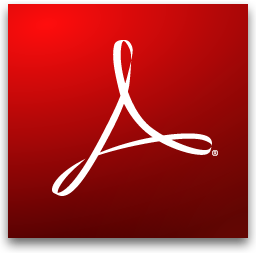

There are a lot of things left to find and I’ll update this post as I find them.
UPDATES
- AppDeploy.com has been updated with an Adobe Reader 8 specific entry: http://www.appdeploy.com/packages/detail.asp?id=915
- Set this DWORD value to 1
HKEY_LOCAL_MACHINESoftwareAdobeAcrobat Reader8.0DowntownbDontShowAtLaunch> and this DWORD value to 0HKEY_LOCAL_MACHINESoftwareAdobeAcrobat Reader8.0DowntownbGoOnline>, to SUPPRESS the Beyond Adobe Reader window and feature; - The Adobe Updater is installed along with Reader to here:
%CommonProgramFiles%AdobeUpdater5> - Adobe Updater has created a folder in my Documents folder:
DocumentsUpdater5AdobeUpdaterreader8rdr-en_US> - So Joe… has an excellent post on installing Adobe Reader 8: A Step-by-Step Guide to Silently Installing and Configuring Adobe Reader 8
- Disable the Adobe Updater with the following DWORD (set it to 0x00000001)
HKLMSoftwareAdobeUpdaterEnterprise. I’m still confirming this one, but I found the registry key on the Adobe knowledgebase site: Perform a silent installation of Photoshop
