App-V 5 PowerShell One Liners – Sequencing an application
App-V 5.0 is PowerShell driven, which means opportunity for automating and scripting tasks that might have to be completed manually or might have been a challenge to script previously.
Using PowerShell to drive the App-V Sequencer opens up some great automation scenarios. Here’s how to use PowerShell to sequence an application without manually starting the Sequencer UI.
I’m using Paint.NET as my example application and before sequencing, I have configured an install script for this application which will automate the installation and configuration.
I’ve placed all binaries and files, including a Sequencer Template into a folder at C:\Packages. My script (INSTALL.CMD) looks like this:
@ECHO OFF
START /WAIT C:\Packages\Paint.NET.3.5.10.Install.exe /skipConfig /auto PDNUPDATING=0 CHECKFORUPDATES=0 DESKTOPSHORTCUT=0
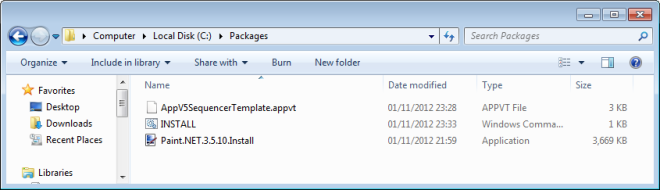
Before running the New-AppvSequencerPackage command, I have changed directory to C:\Packages. To capture Paint.NET as a new App-V 5.0 package, I have used the following command:
New-AppvSequencerPackage -FullLoad -Installer "Install.CMD" -Name "PaintNet3x" -Path "C:\Packages" -PrimaryVirtualApplicationDirectory "C:\Program Files\Paint.Net" -TemplateFilePath "AppV5SequencerTemplate.appvt" -Verbose
This generates a completed package in C:\Packages\PaintNet3x, ready for deployment to a client PC.
For more information on the New-AppvSequencerPackage command, run:
Get-Help New-AppvSequencerPackage -detailed
