Profile Cleanup script¶
Warning
This script will DELETE target files and folders. Be certain that the targets listed in the XML are OK to be removed. Test and test again before putting the script into production.
Profile Capacity Management¶
A full discussion on managing Profile Container size can be found in this article: A Practical Guide to FSLogix Containers Capacity Planning and Maintenance.
About Remove-ProfileData.ps1¶
Remove-ProfileData.ps1 is used to delete files and folders in the user profile to reduce profile size, thus keeping Profile Containers sizes to a minimum. The script runs within the user session and reads an XML file that defines a list of files and folders to remove from the profile.
Actions on a target path can be:
- Prune - the XML can include a number that defines the age in days for last write that the file must be older than to be deleted. Essentially reducing the size of the folder.
- Delete - the target path will be deleted. Where the administrator may want to remove a target path, the Delete action will delete the entire folder.
- Trim - where the target path contains sub-folders, this action will remove all sub-folders except for the newest folder.
Supports -WhatIf and -Verbose output and returns a list of files removed from the profile. Add -Verbose will output the total size of files removed from the user profile and processing time at the end of the script. All targets (files / folders) that are deleted, will be logged to a file.
Deleting files from the profile can potentially result in data loss, so testing is advised and the use of -Confirm:$False is required for the script perform a delete.
Remove-ProfileData.ps1 and supporting files are available on in the repository on GitHub.
Usage¶
To enable the script to report on what would be removed from user's profile, the following example command would be run in the user's context:
.\Remove-ProfileData.ps1 -Targets .\targets.xml -WhatIf
To enable the script to clean up the user's profile, the following example command would be run:
.\Remove-ProfileData.ps1 -Targets .\targets.xml -Confirm:$False
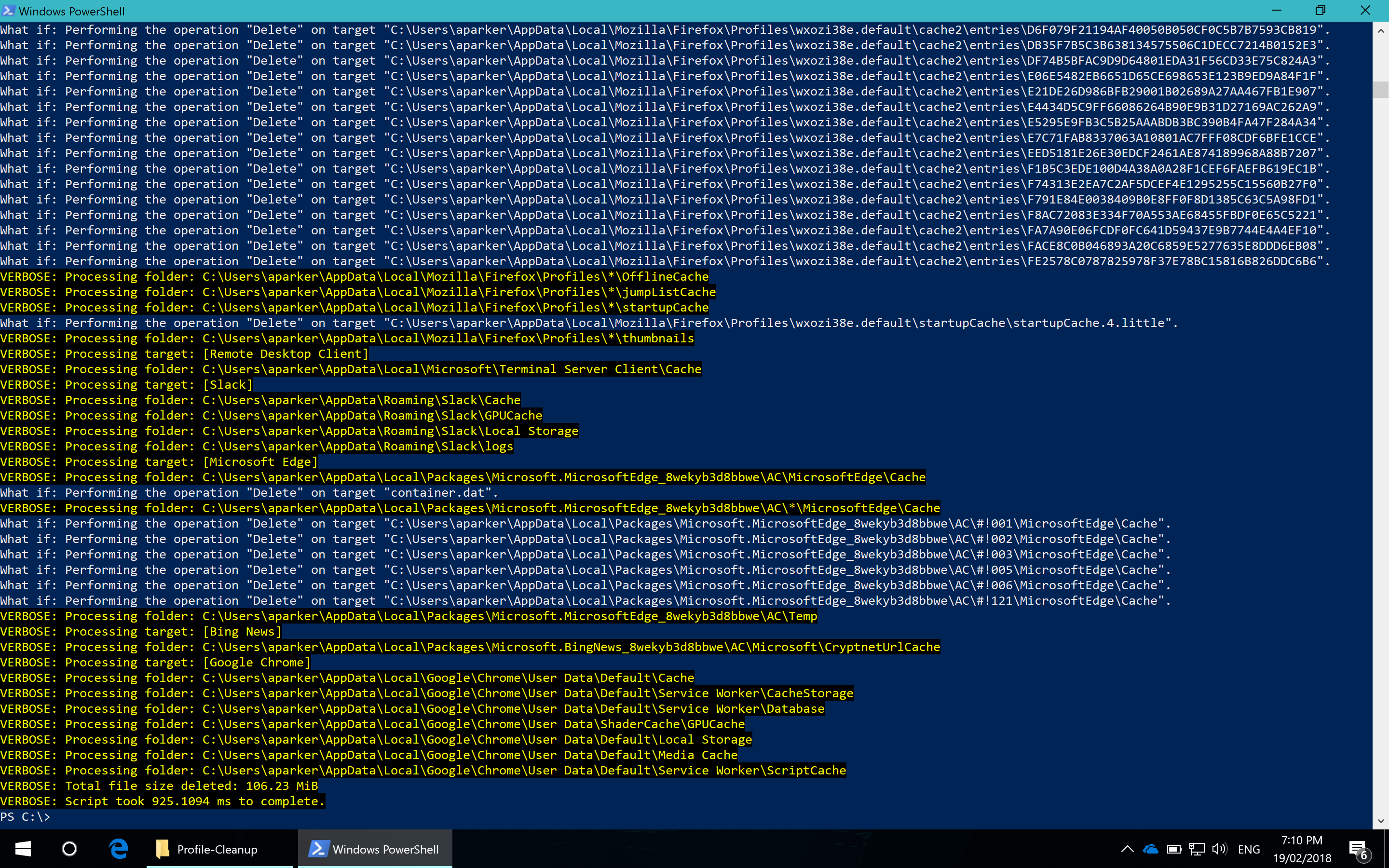
The age of files specified in the XML can be overridden with the -Override switch. This will remove files of any ages as specificed in the XML targets file.
.\Remove-ProfileData.ps1 -Targets .\targets.xml -Confirm:$False -Override
By default, logs are kept for files that are deleted in %LocalAppData% and up to 30 logs will be kept. This number can be changed with the -KeepLog parameter.
.\Remove-ProfileData.ps1 -Targets .\targets.xml -Confirm:$False -LogPath $env:AppData -KeepLog 7
Running Remove-ProfileData.ps1¶
Remove-ProfileData.ps1 is be run in the user session which could be done in several ways:
- A logon script - the script can be run to prune the user profile during login; however, consider potential login storms and impacts on IO and CPU
- A scheduled task - configure Windows Task Scheduler to run the script as the logged on user. Consider using task schedule trigger and condition properties to stagger the task across multiple users or desktop
- A logoff script - run the script during user logoff where applications are typically closed and user logoff actions are likely to be staggered
Group Policy Logon / Logoff¶
To run Remove-ProfileData.ps1 in a Group Policy login or logoff script action, create a new GPO (or edit an existing GPO) to add Remove-ProfileData.ps1 as a script.
- Open the User Configuration / Policies / Windows Settings / Scripts (Logon/Logoff) node. Edit either Logon or Logoff
- Click the
PowerShell Scriptstab and click the Show Files button. CopyRemove-ProfileData.ps1into the location displayed in Explorer.
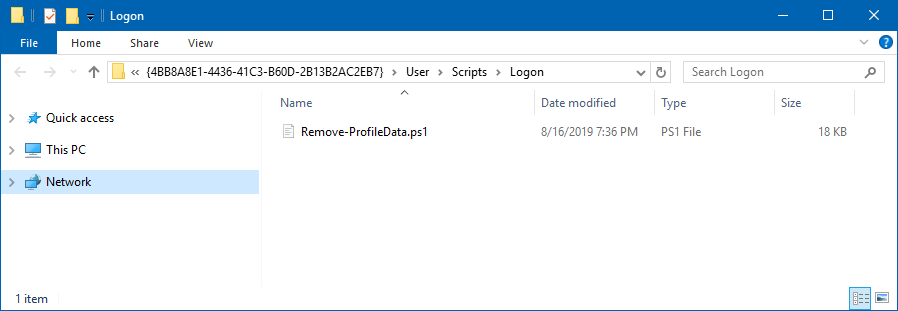
- Edit
Remove-ProfileData.ps1and make the following changes: - Remove
ConfirmImpact = 'High'(approximately line 49, starting withCmdletBinding) -
Change
Mandatory = $TruetoMandatory = $Falsefor theTargetsparameter (approximately line 53) -
Copy
Targets.xmlto a central location. TheNETLOGONshare is a good candidate to ensure that the file is available centrally
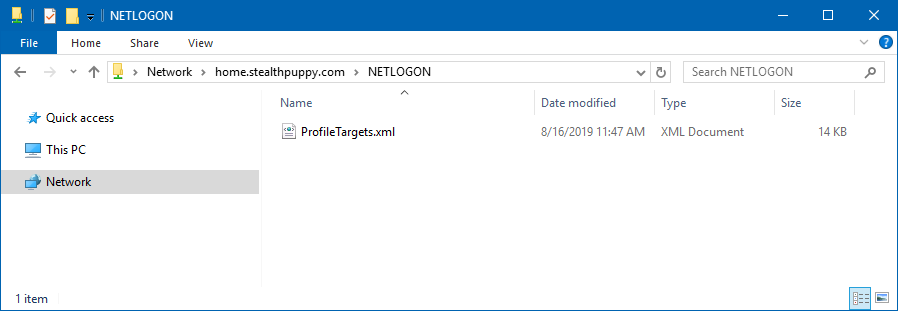
- Add
Remove-ProfileData.ps1as a script with the-Targetsparameter (e.g.-Targets "\\home.stealthpuppy.com\NETLOGON\ProfileTargets.xml")
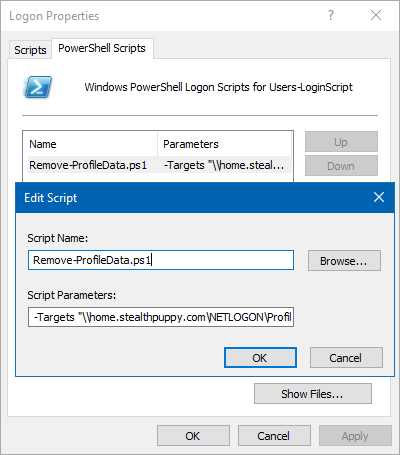
Link the GPO to an organisational unit containing target user accounts (or use where the GPO is linked to a computer OU with Loopback enabled).